MacOS对应 MetaTrader4《MT4》
MacOS对应 IS6FX MetaTrader4
安装方法
- 首先,MT4并下载。
- 下载完成后,解压 zip 文件并运行 [MetaTrader 4.pkg] 文件。
- 按照安装程序说明在您的计算机上安装 MT4。
- 启动 MetaTrader4。
- 交易服务器的选择通过点击“添加新经纪商”进入“IS6Technologies-Live”。
- 选择 IS6Technologies-Live 服务器并输入登录信息。
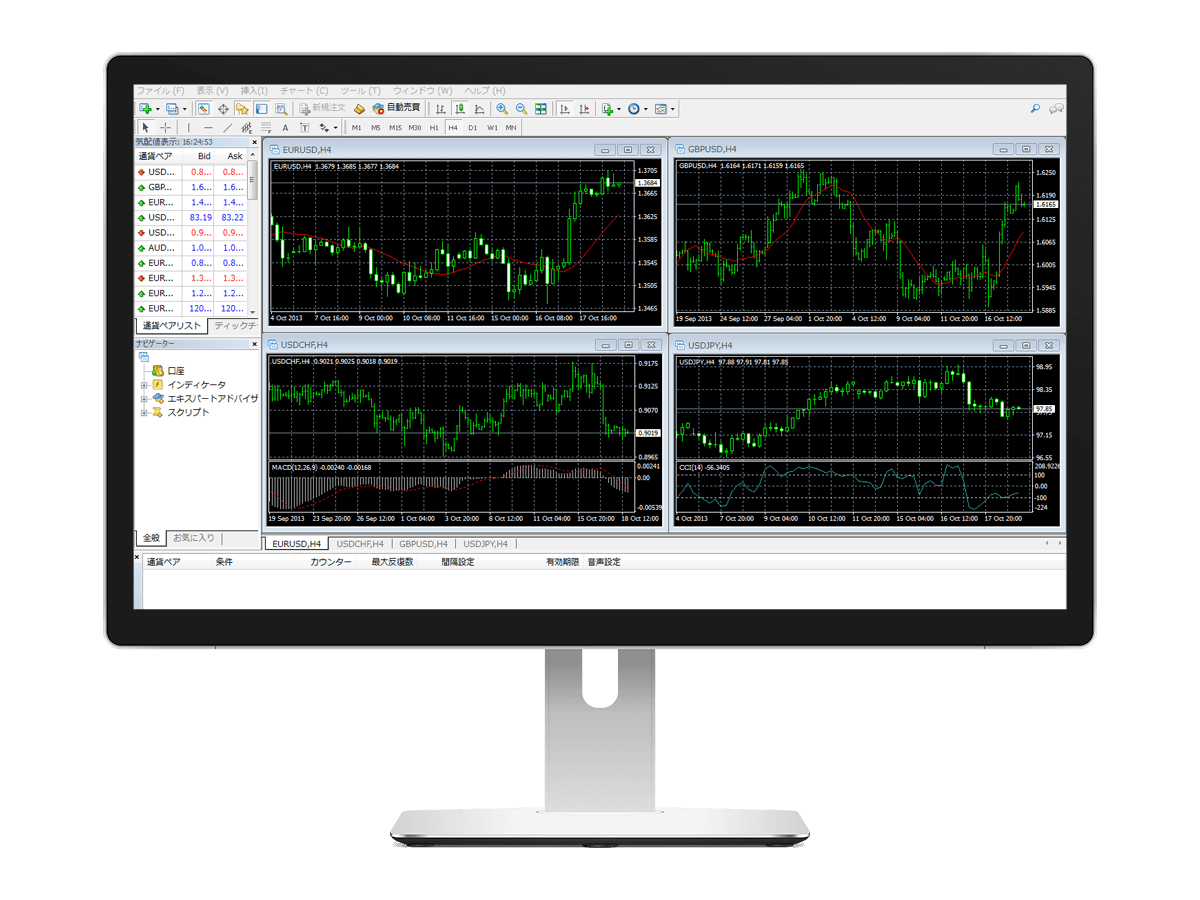
常见问题解答
- 找不到您的 MT4 登录 ID
- 当您完成 MT4 交易账户的创建后,我们将向您发送一封电子邮件,告知您的登录凭据。请注意,这些凭据与 HOME 的登录 ID 不同。
- 无法登录 MT4。
- 请仔细检查您的登录密码以确保其正确。您可以从“资产”部分验证您的密码。
此外,如果您在一段时间内(120 天)没有登录您的 MT4 帐户,您的 MT4 帐户将被存档。一旦存档,您将无法再登录 MT4。请通过我们的查询页面联系我们寻求帮助。
联系我们后,我们将继续进行取消存档过程。请注意,此过程可能需要一些时间。感谢您提前的理解。
- 我在 MT4 中没有看到货币对。
- 如果报价窗口中未列出所需的货币对,请右键单击并选择“显示所有货币对”。如果您仍然找不到所需的货币对,这意味着我们没有交易该货币对。
- 我可以使用机器人 (AI) 自动交易者或 EA 交易吗?
- 你可以使用EA。我们建议您在进行自动交易之前首先使用免费的模拟账户。
您可以在不使用实际保证金的情况下尝试您的交易策略和 EA 测试交易。
MacOS对应 IS6FX MT4 操作环境
- 对应MacOS Big Sur
※对于上述以外的操作系统,不保证其运行。
