MacOS correspondence MetaTrader4《MT4》
MacOS correspondence IS6FX MetaTrader4
Installation method
- First, the MT4 and download .
- Once the download is complete, unzip the zip file and run the [MetaTrader 4.pkg] file.
- Follow the installer instructions to install MT4 on your computer.
- Start the MetaTrader4.
- The selection of the transaction server by clicking on the "Add a new broker" enter "IS6Technologies-Live".
- Select an IS6Technologies-Live server and enter login information.
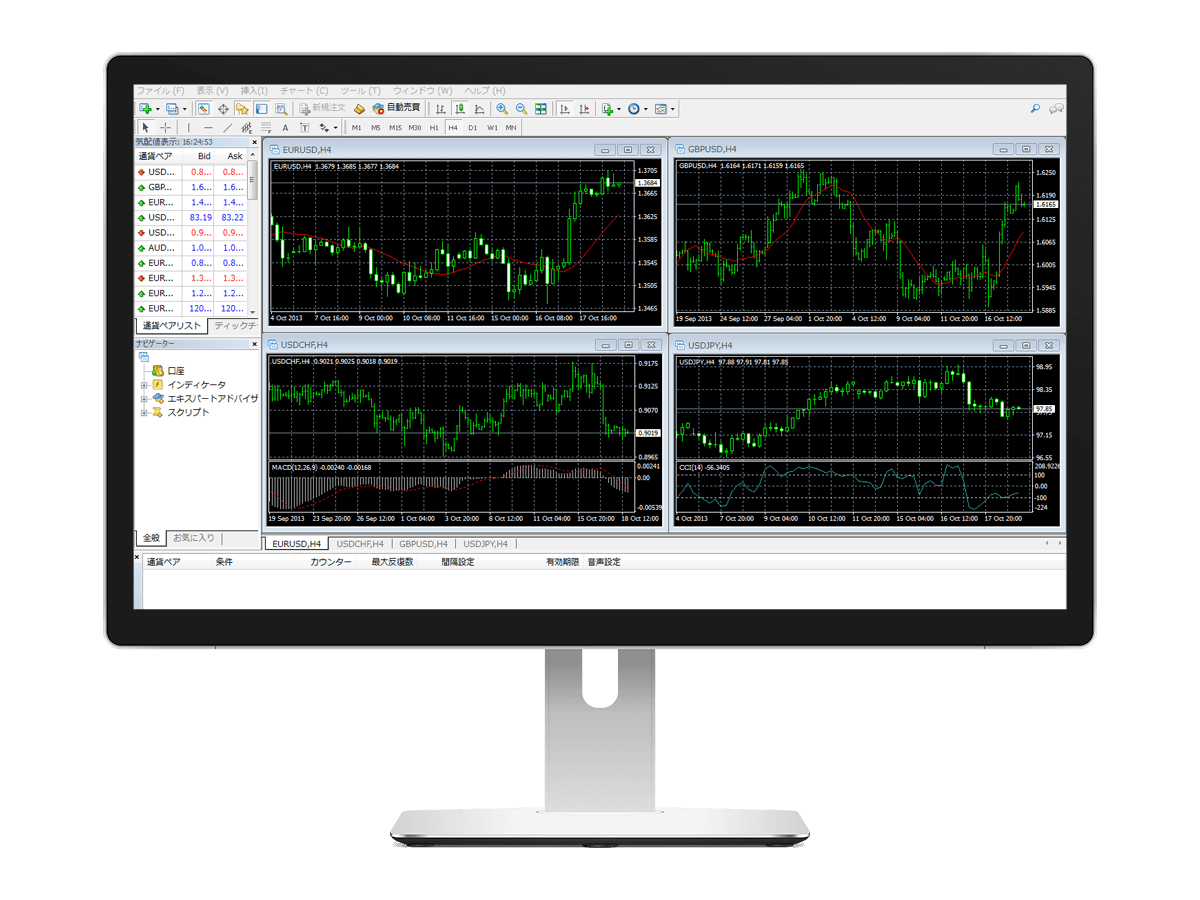
MT4 compatible devices
MT5 compatible terminal
FAQs
- Couldn't find your MT4 login ID
- When you complete the creation of an MT4 trading account, we will send you an email to inform you of your login credentials. Please note that these credentials are different from the login ID of the HOME.
- Can't log in to MT4.
- Please double-check your login password to ensure it is correct. You can verify your password from the "Assets" section.
Additionally, if you have not logged into your MT4 account for a certain period (120 days), your MT4 account will be archived. Once archived, you will no longer be able to log into MT4. Please contact us at our inquiry page for assistance.
After contacting us, we will proceed with the unarchiving process. Please note that this process may take some time. Thank you for your understanding in advance.
- I don't see currency pairs in MT4.
- If the desired currency pair isn't listed in the quote window, right-click and select "Show All Currency Pairs". If you still can't find the desired currency pair, this means the currency pair isn't being traded by us.
- Can I use Robotic (AI) Auto Trader or Expert Advisor?
- You can use EA. We recommend that you first use a free demo account before making automatic transactions.
You can try your trading strategy and EA test trading without using the actual margin.
MacOS correspondence IS6FX MT4 Operating environment
- Corresponding to the MacOS Big Sur
※There is no guarantee of operation for the OS other than the above.
