MacOS correspondence MetaTrader5《MT5》
MacOS correspondence IS6FX MetaTrader5
Installation method
- First, download MT5.
- Once the download is complete, unzip the zip file and run the file named MetaTrader 5.pkg.
- Follow the installer instructions to install MT5 on your computer.
- Launch MetaTrader5.
- The selection of the transaction server by clicking on the "Add a new broker" enter "IS6Technologies-Live".
- Select an IS6Technologies-Live server and enter login information.
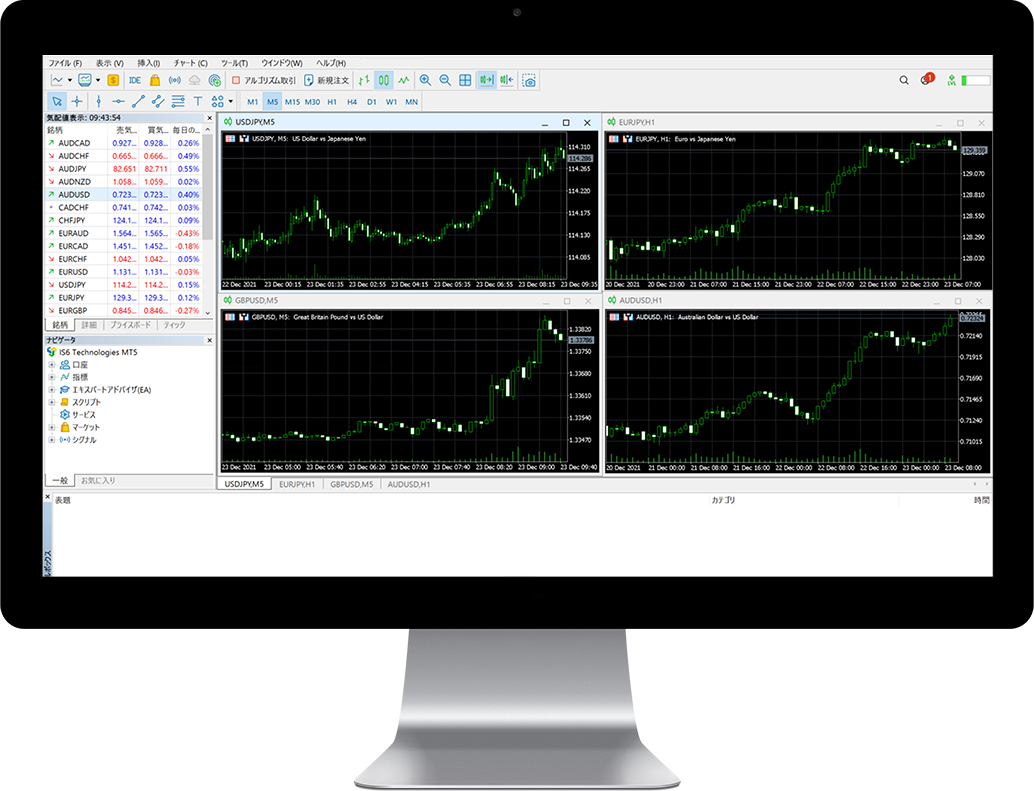
MT4 compatible devices
MT5 compatible terminal
FAQs
- I do not know the Login ID of MT5.
- When you complete the creation of an MT5 trading account, we will send you an email to inform you of your login credentials. Please note that these credentials are different from the login ID of the HOME.
- I can not log in to MT5.
- Please check again if there is any mistake in the login password. You can check the password from "assets".
- Currency pairs are not displayed in MT5.
- If the desired currency pair isn't listed in the quote window, right-click and select "Show All Currency Pairs". If you still can't find the desired currency pair, this means the currency pair isn't being traded by us.
- Can I use Robotic (AI) Auto Trader or Expert Advisor?
- You can use EA. We recommend that you first use a free demo account before making automatic transactions.
You can try your trading strategy and EA test trading without using the actual margin.
MacOS correspondence IS6FX MT5 Operating environment
- Corresponding to the MacOS Big Sur
※There is no guarantee of operation for the OS other than the above.
