Windows MetaTrader5《MT5》
Windows IS6FX MetaTrader5
Installation method
- First, download MT5.
- When the download is complete, run the [is6technologies5setup.exe] file.
- When IS6FX MT5 starts, the login screen is displayed, so enter login information and log in.
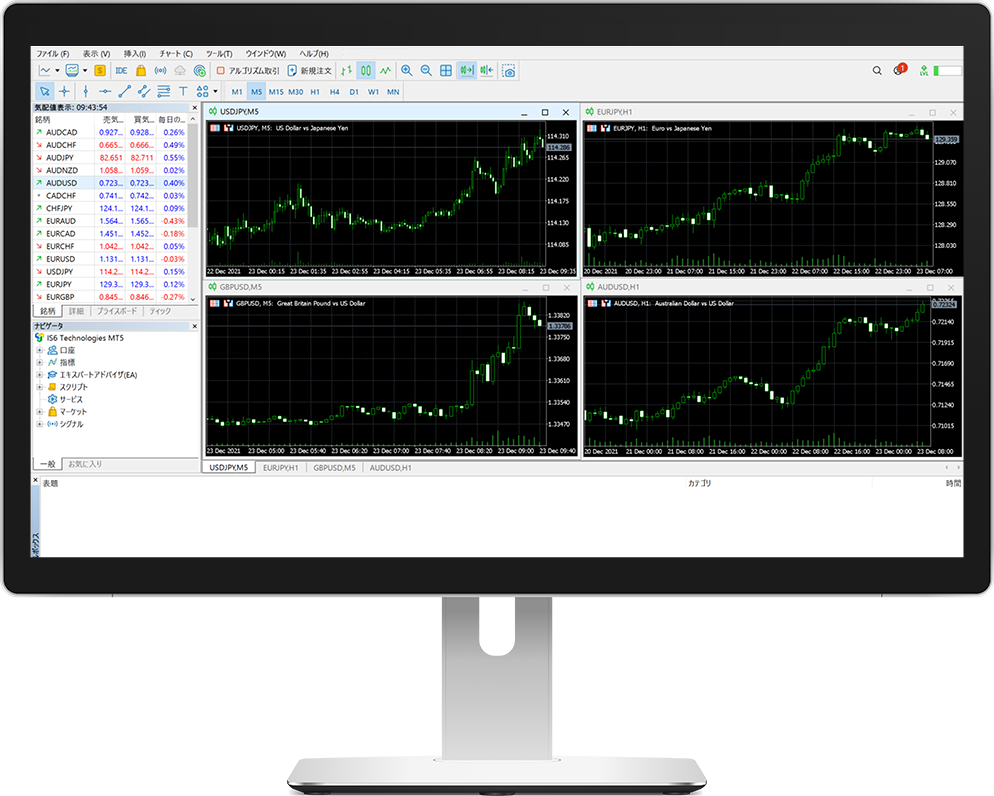
MT4 compatible devices
MT5 compatible terminal
FAQs
- I do not know the Login ID of MT5.
- When you complete the creation of an MT5 trading account, we will send you an email to inform you of your login credentials. Please note that these credentials are different from the login ID of the HOME.
- I can not log in to MT5.
- Please check again if there is any mistake in the login password. You can check the password from "assets".
- Currency pairs are not displayed in MT5.
- If the desired currency pair isn't listed in the quote window, right-click and select "Show All Currency Pairs". If you still can't find the desired currency pair, this means the currency pair isn't being traded by us.
- Can I use Robotic (AI) Auto Trader or Expert Advisor?
- You can use EA. We recommend that you first use a free demo account before making automatic transactions.
You can try your trading strategy and EA test trading without using the actual margin.
Windows IS6FX MT5 Operating environment
- Microsoft Windows 7 operating system or PC with more OS
- Intel Celeron Processor 1.7Gz or higher CPU
- The image resolution of 1024 x 768 pixels or higher
- 512MB or more RAM
- Free drive space of 50Mb or more
※The above information about the operating environment doesn't necessarily guarantee the operation.
