IS6FX MT5 WebTrader
Ready to use anytime
IS6FX MT5 WebTrader
- No download / installation required
- Trading is also possible on a Demo Account
- Up to 4 charts can be monitored at the same time
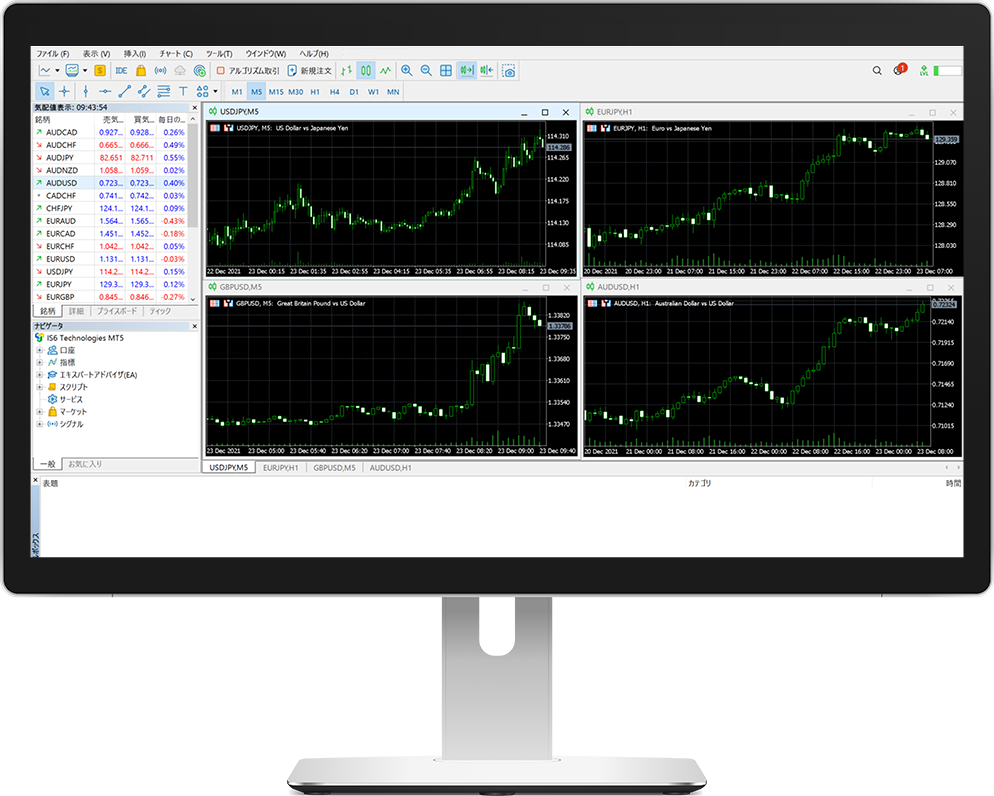
IS6FX MT5 WebTraderHow to Use
STEP.1IS6FX MT5 Open WebTrader
First, open IS6FX WebTrader .

Please check the disclaimer, etc., and press "Approve" to proceed.
STEP.2Enter login information
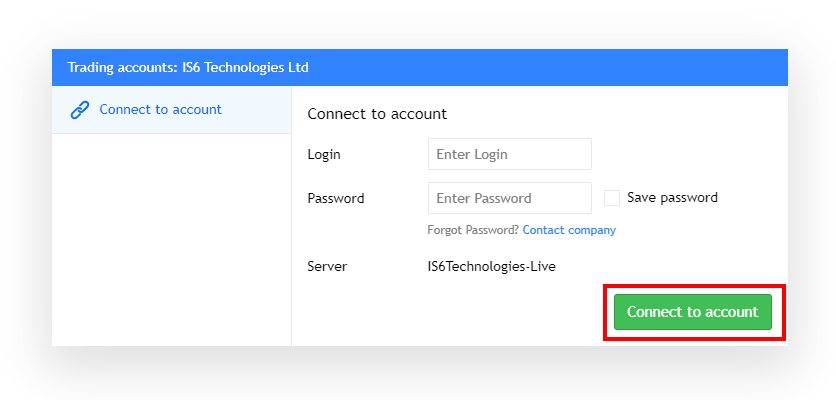
The login screen will be displayed, so please enter your MT5 ID and password.
STEP.3IS6FX WebTrader is now available

If you can log in, you are ready to go.
The information and settings of the downloaded MT5 are reflected. It is also possible to open positions, settlement, settlement, and delete orders on the chart.
Enjoy trading with IS6FX.
How to change account and log out

When you press the menu button on the top right, the account you are logged in to will be displayed, so press the account name.

If you want to change your account, log out and log in with the account you want to change.
Click here for an MT4 installation file
Installation type MT5 is here
FAQs
- I do not know the Login ID of MT5.
- When you complete the creation of an MT5 trading account, we will send you an email to inform you of your login credentials. Please note that these credentials are different from the login ID of the HOME.
- I can not log in to MT5.
- Please check again if there is any mistake in the login password. You can check the password from "assets".
- Currency pairs are not displayed in MT5.
- If the desired currency pair isn't listed in the quote window, right-click and select "Show All Currency Pairs". If you still can't find the desired currency pair, this means the currency pair isn't being traded by us.
- Can I use Robotic (AI) Auto Trader or Expert Advisor?
- You can use EA. We recommend that you first use a free demo account before making automatic transactions.
You can try your trading strategy and EA test trading without using the actual margin.
IS6FX MT5 WebTrader Operating environment
Can be used with a web browser with internet access
※The above information about the operating environment doesn't necessarily guarantee the operation.
Open MT5 WEBTRADER