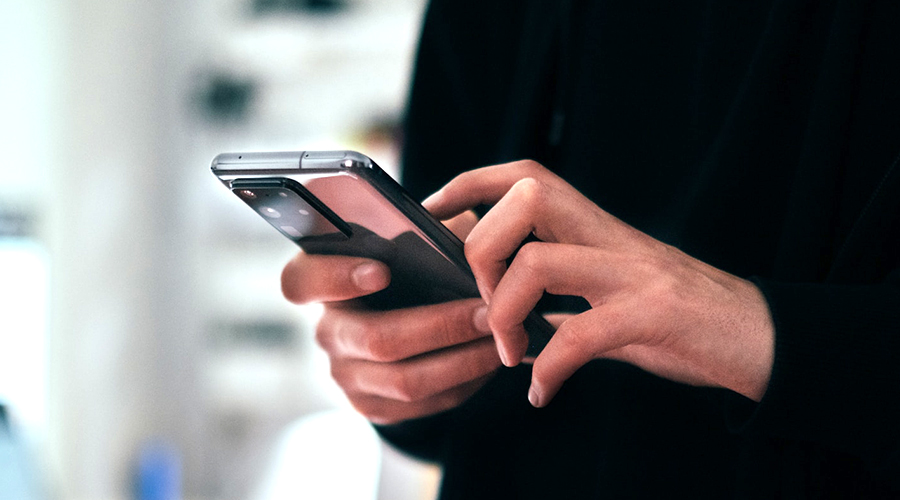
Watch the video to see how to trade
[1] Display the Order Screen from the Chart or Price Board
(1) Tap the Trade button on the chart screen.
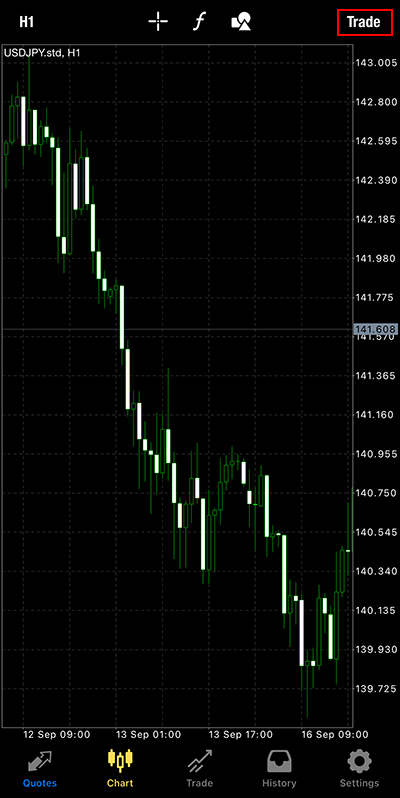
(2) The order screen will be displayed.
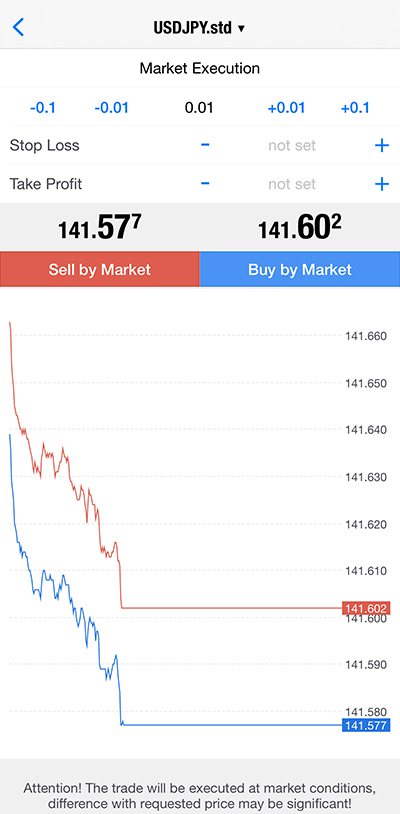
[2] Display from the Price Board
(1) Tap the currency pair on the price board screen.
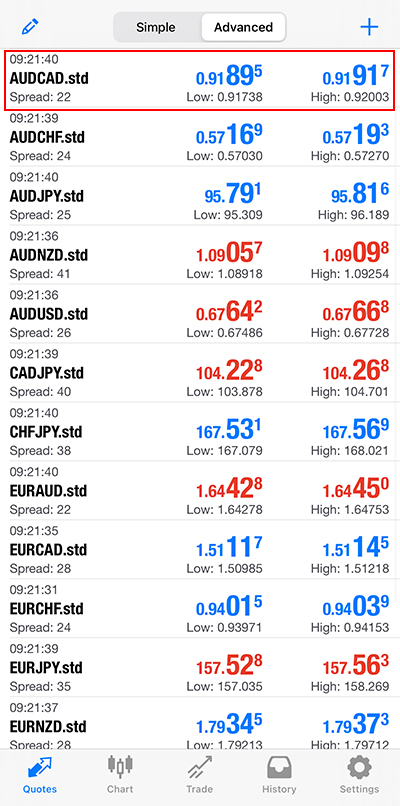
(2) Select “Trade.”
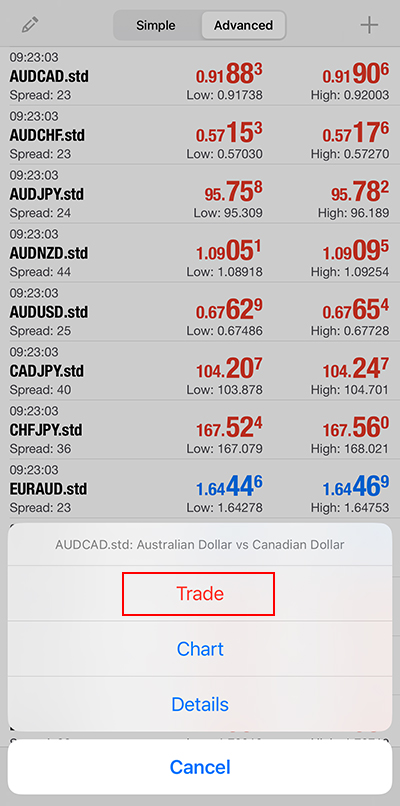
(3) The order screen will be displayed.
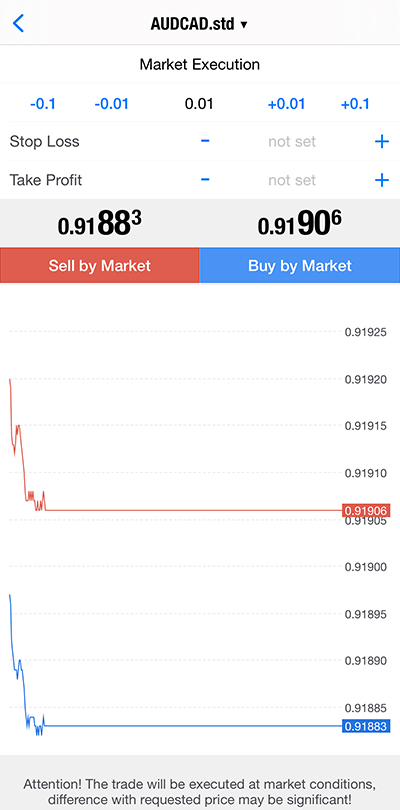
[3] New Market Order/Immediate Execution
(1) On the order screen, select the trading volume, order type, and (optional) settlement order.
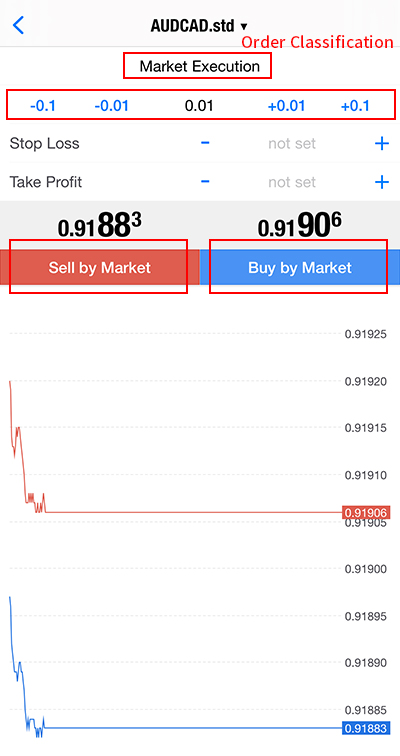
(2) Tap “SELL” for a sell order or “BUY” for a buy order to send the order.
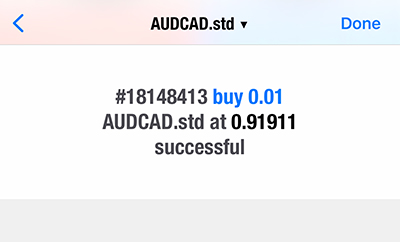
– If placing a settlement order (Stop or Limit) simultaneously, enter the stop rate on the left side and the limit rate on the right side, then tap the “SELL” or “BUY” button.
– Slippage settings cannot be configured.
– There are no restrictions on the settings for limit and stop orders, but there are restrictions on modification, cancellation, and settlement.
[4] New Limit Order/Stop Order/Limit Order
(1) Select the trading volume and tap the order type on the order screen.
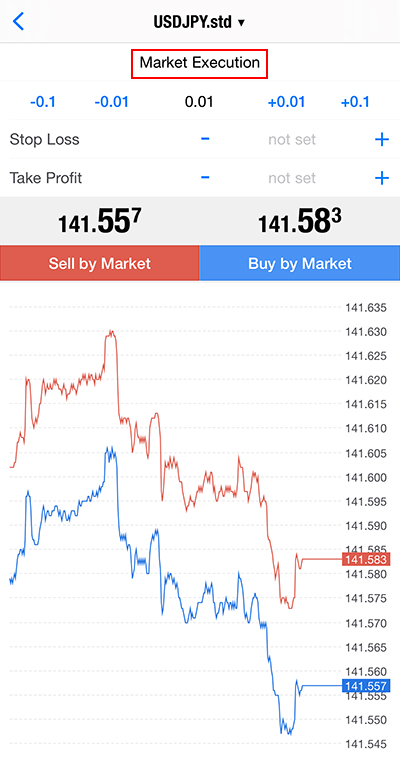
(2) Select the order method from the order type.
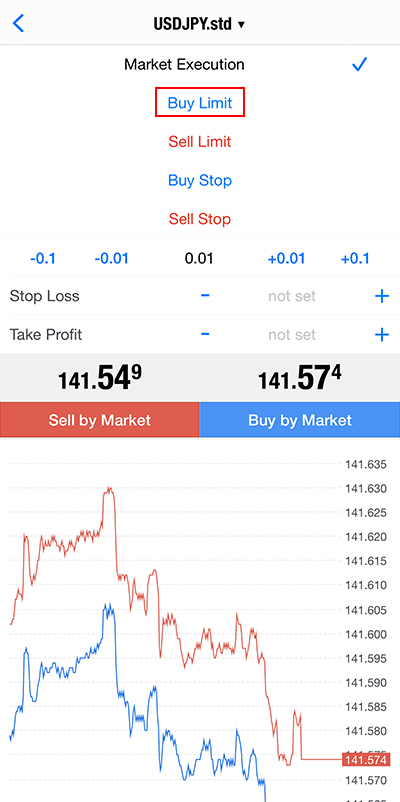
(3) Enter the limit or stop rate in “Price,” check the expiration date, and tap “Place Order.”
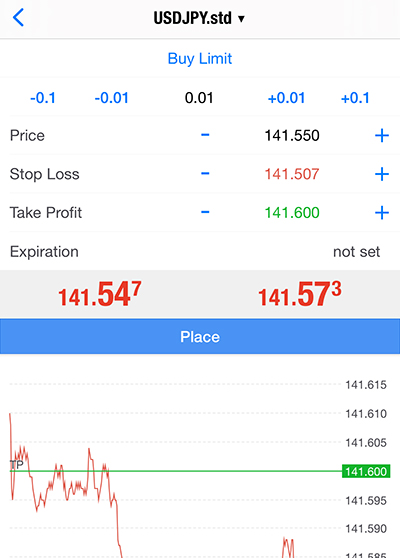
(4) The order will be sent.
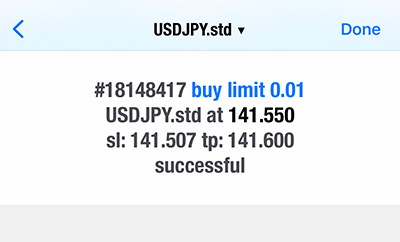
– Order Types: Market Execution, Buy Limit, Sell Limit, Buy Stop, Sell Stop.
– To place a settlement order (Stop or Limit) simultaneously, enter the stop rate on the left side and the limit rate on the right side, then tap “SELL” or “BUY.”
– If setting an expiration date for the order, specify the desired date and time in the “Expiration” field.
– Slippage settings cannot be configured.
– There are no restrictions on the settings for limit and stop orders, but there are restrictions on modification, cancellation, and settlement.
[5] Close a Position by Market Order/Close by Tapping
(1) Tap the position on the trade screen to display detailed information.
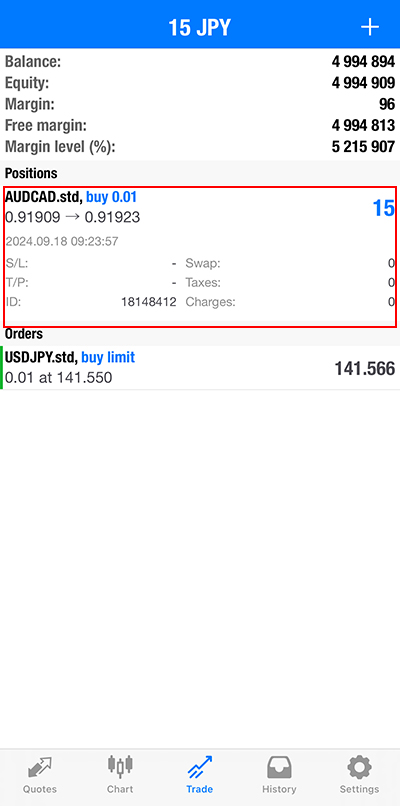
(2) Long press the position and select “Close” from the popup that appears.
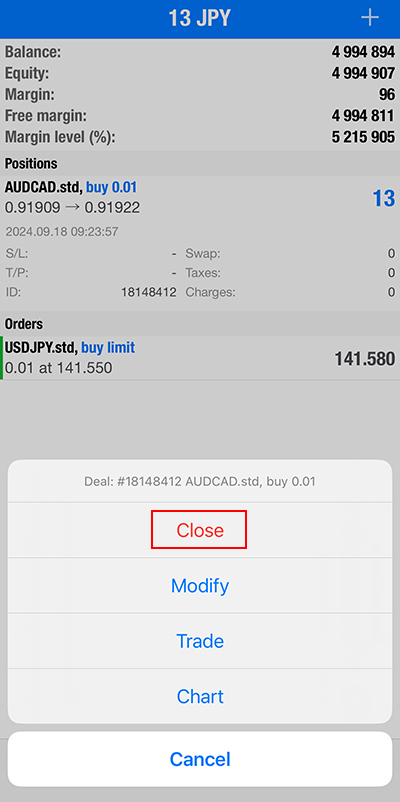
(3) Tap “Close With Profit” or “Close With Loss.”
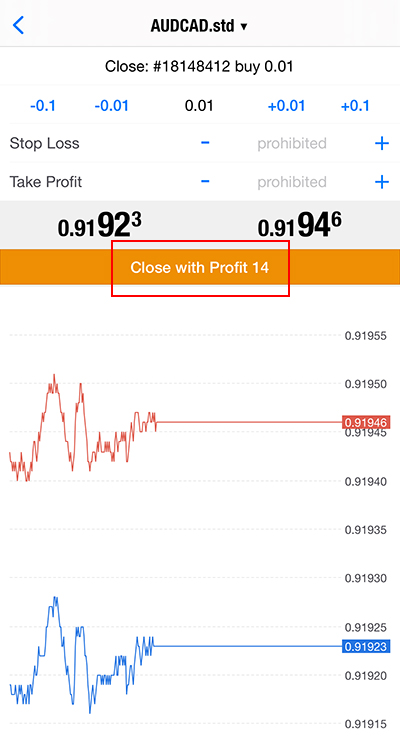
(4) The settlement is completed.
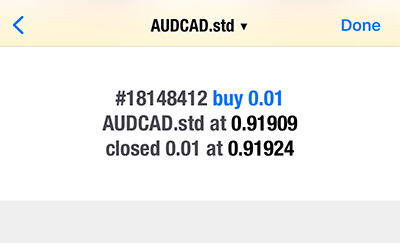
[6] Swipe to Close
(1) Swipe left on the position on the trade screen to display the icons.
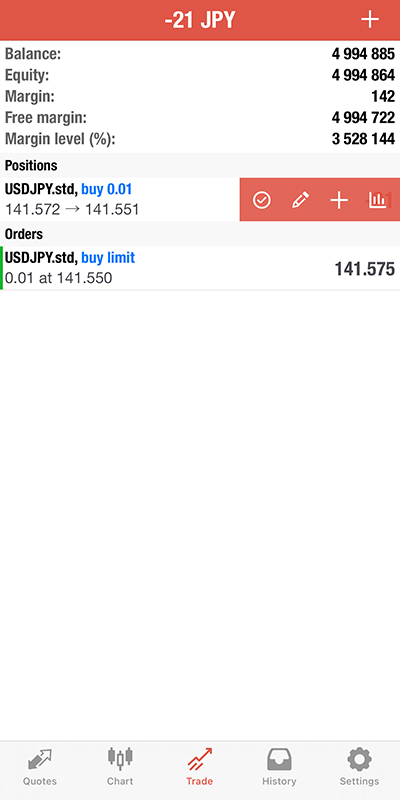
(2) Tap the leftmost close button to display the order screen.
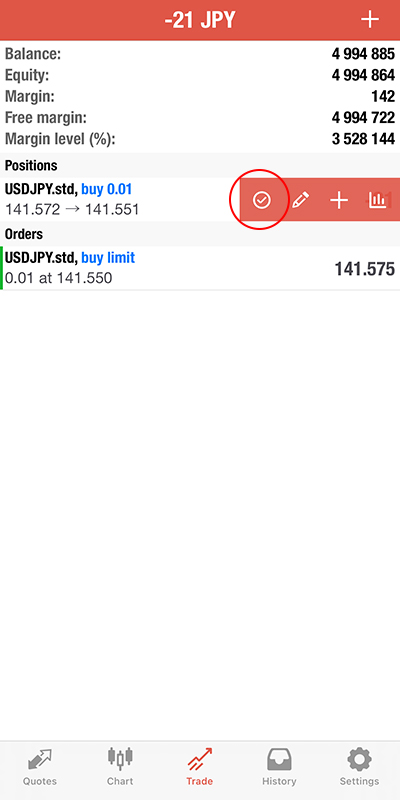
(3) Tap “Close With Profit” or “Close With Loss.”
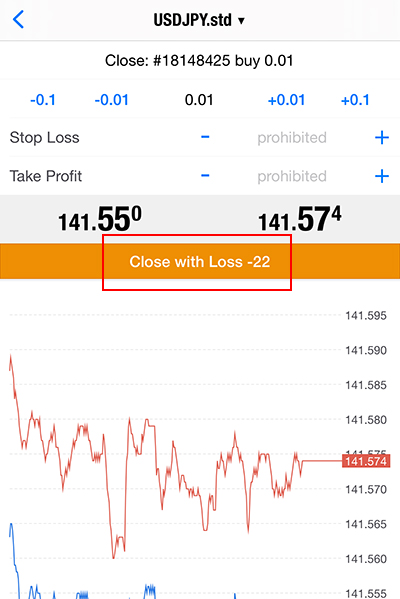
(4) The settlement is completed.
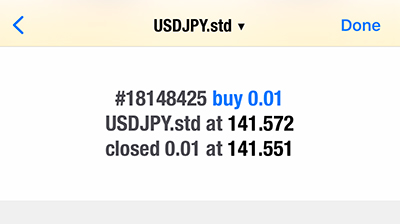
[7] Modify Limit/Stop Orders for a Position
(1) Tap the position on the trade screen to display detailed information.
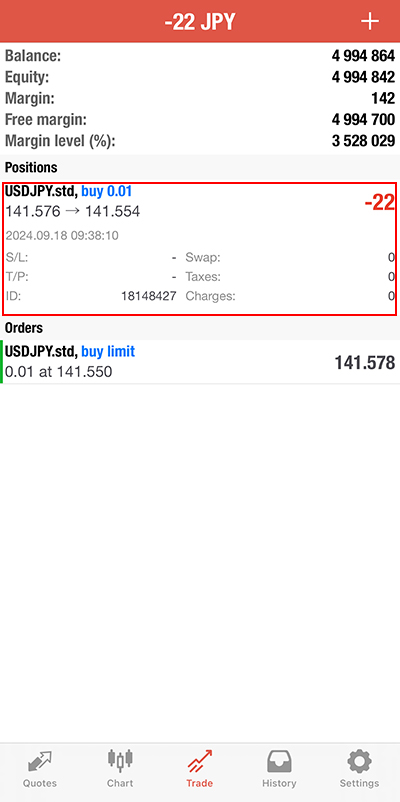
(2) Long press the position and select “Modify Order” from the popup that appears.
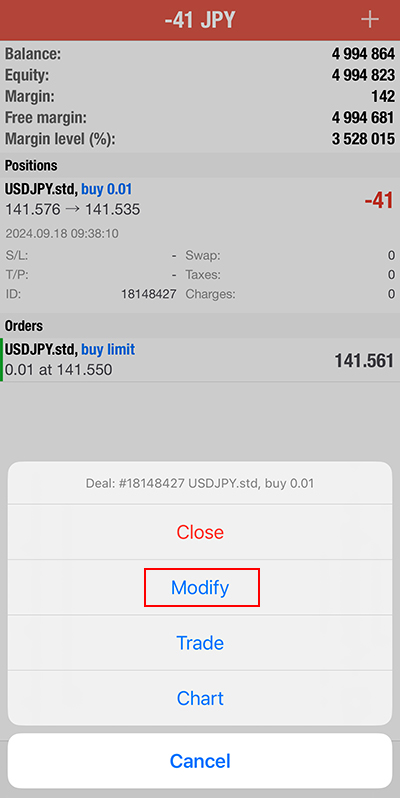
(3) Modify the Stop Loss or Take Profit and tap “Modify Order.”
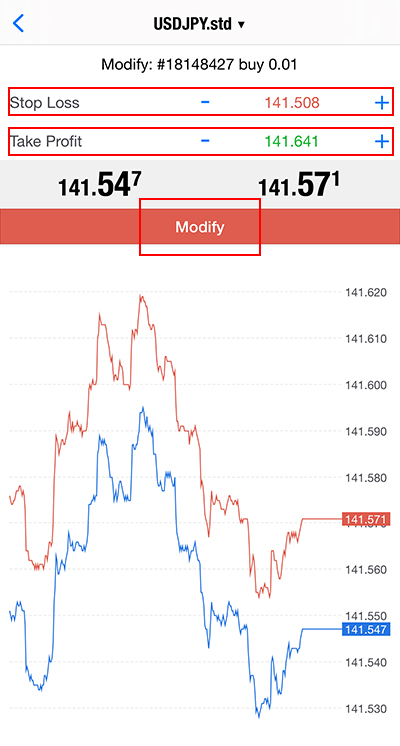
(4) The order modification is completed.
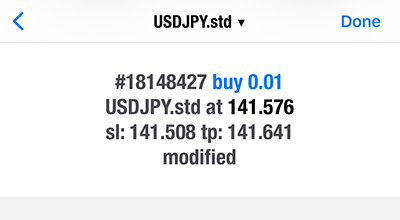
※To modify a new limit or stop order, specify the new rate in the “Price” field.
※ To change the stop rate or limit rate, enter the Stop Loss or Take Profit rate and tap the “Modify Order” button.
※ If setting an expiration date for the order, specify the desired date and time in the “Expiration” field.
