
Install MetaTrader4 from the App Store
Watch the video to see how to install
If you are using an iPhone, search for “MT4” in the App Store and install MetaTrader4.
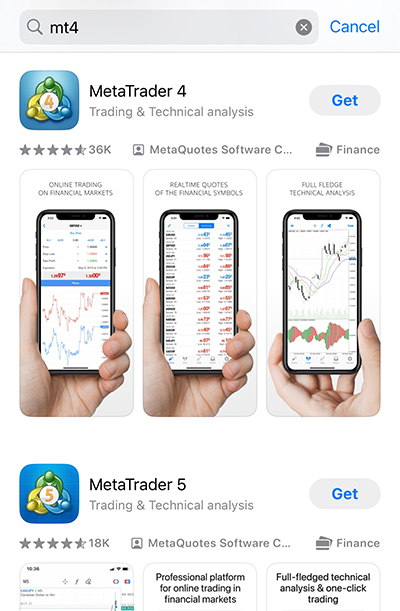
Log in to Your Trading Account
Watch the video to see how to log in
1. Open the application
Check the Terms of Use and proceed.
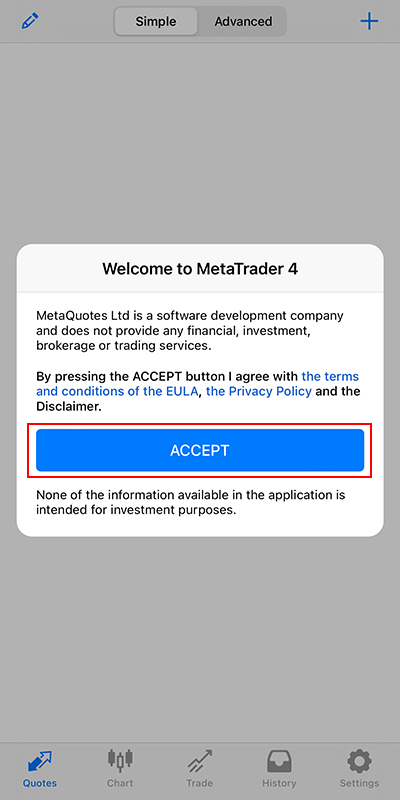
A demo account confirmation screen will open, but press the “✕” mark in the upper right corner to close the screen.
(This page provides guidance on logging into IS6FX)
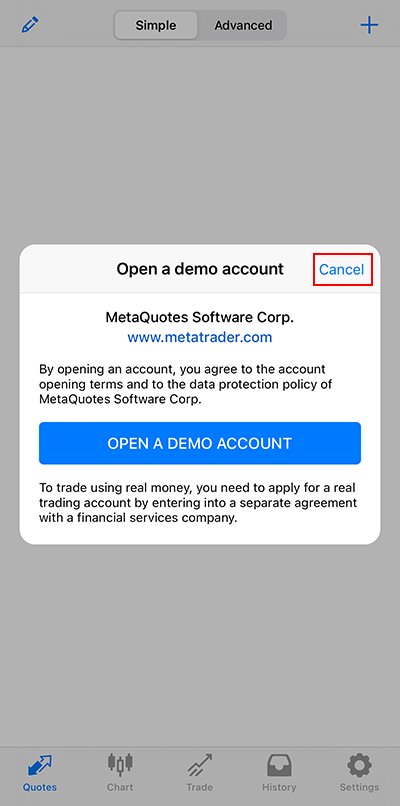
2. Log in to an Existing Account
After moving to the new account page, tap “Log in to an Existing Account.”
※Note: If “Open a Demo Account” or “Start Without Registration” is displayed, please be aware that demo accounts issued by MetaQuotes may differ in functionality from our company’s accounts.
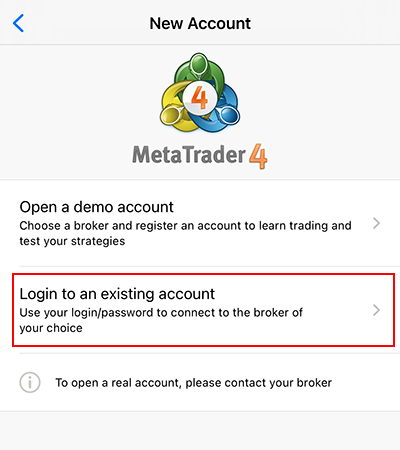
3. Enter “is6” and Search
In the field for entering the company name or server name, type “is6” to search.
※Note: Please select the server mentioned in the “[Account Opening Notification]” email you received after your email address was verified during the account opening process.
※For a real account, select “IS6Technologies-Live”; for a demo account, select “IS6Technologies-Demo.”
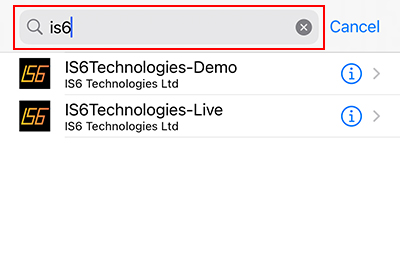
4. Log in to the Opened Account
Enter your “Login ID” and “Password,” then tap “Sign In” to log in to your account.
※Note: Your “Login ID and Password” are listed in the “[Account Opening Notification]” email you received after your email address was verified during the account opening process.
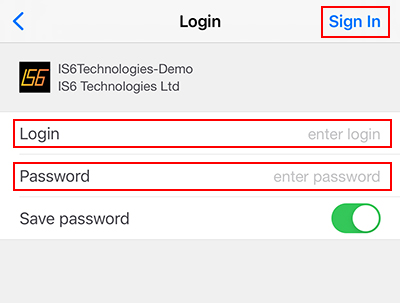
If you cannot log in due to errors such as “Invalid Account” being displayed or the chart not showing, the following possibilities should be considered:
The ID or password is incorrect.
– The login password for MT4 is different from your personal My Page login password.
– Please note that uppercase and lowercase letters are case-sensitive.
