
About MetaTrader 5
(1) What is MT5?
MetaTrader 5, like MetaTrader4, is a trading platform developed by MetaQuotes Software Corp.
Compared to MT4, MT5 offers faster processing and display speeds, a broader range of minute and hourly charts, and enhanced features, making it more suitable for those who wish to trade quickly.
However, MT5 has some disadvantages compared to MT4, such as a smaller variety of custom indicators and fewer available EAs (Expert Advisors).
IS6FX supports both MT4 and MT5, so customers can use either platform according to their needs.
Moreover, only a limited number of FX brokers offer MT5.
At IS6FX, which holds a license, you can use MT5 with confidence.
With the powerful trading tool “MT5” and IS6FX’s reliable user-friendliness, we guarantee the best response for FX traders.
(2) Features of IS6FX MT5
For all account types, we employ a No Dealing Desk (NDD) model for transactions,
ensuring no rejections of order executions.
We offer a comfortable trading environment that is “always, anywhere, fast,” with various indicators,
a rich set of EAs for customization, and integration with iPhone and Android apps.
Installing MT5
To trade using MT5, you must download and install MetaTrader 5 on your computer.
Let’s proceed with the installation of MetaTrader.
Note: This manual is created based on the installation screens for Windows 10, but the basic steps are the same for other Windows operating systems. Some display labels may differ, so please be aware of this.
Example: “Computer” (Windows 8) and others.
System Requirements for IS6FX MT5
– A PC with Microsoft Windows 7 or a newer operating system.
– A CPU with an Intel Celeron Processor or above, with a base speed of 1.7 GHz or higher.
– A screen resolution of 1024×768 pixels or higher.
– 256 MB of RAM or more.
– 50 MB of free drive space.
Watch the video to see how to set up MT5
Windows PC
MacOS
Downloading MT5
(1) In the browser’s URL field, enter the following URL and click on the platform section:
URL:https://is6.com/

(2) Click on the platform, MetaTrader 5 (MT5).
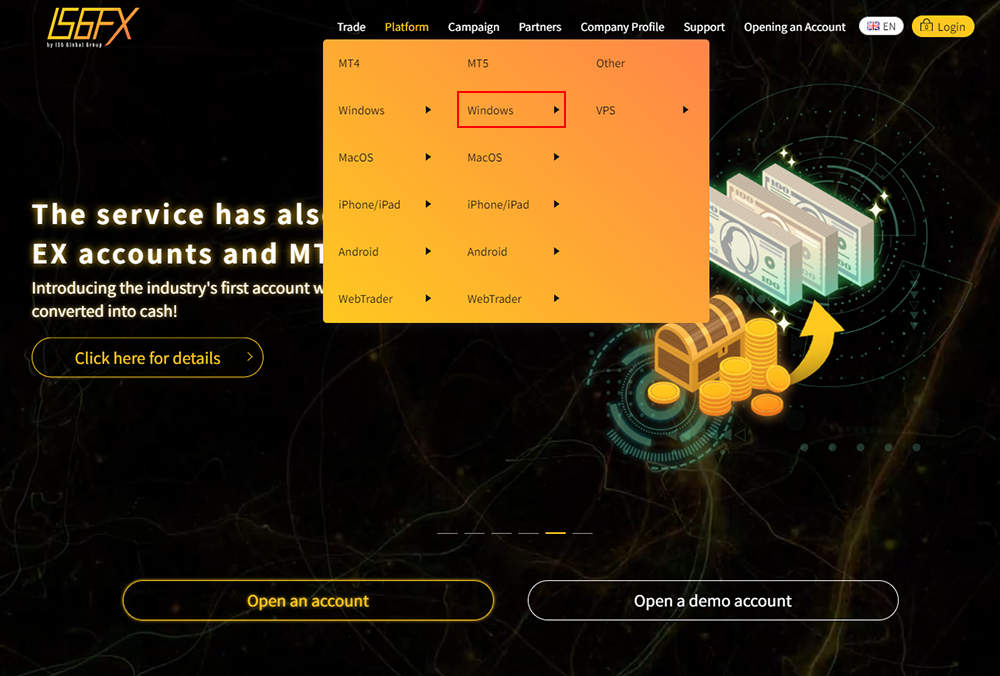
(3) In the MetaTrader 5 Windows Edition section, click on “Download.”
URL:https://is6.com/en/platforms/pcmt5
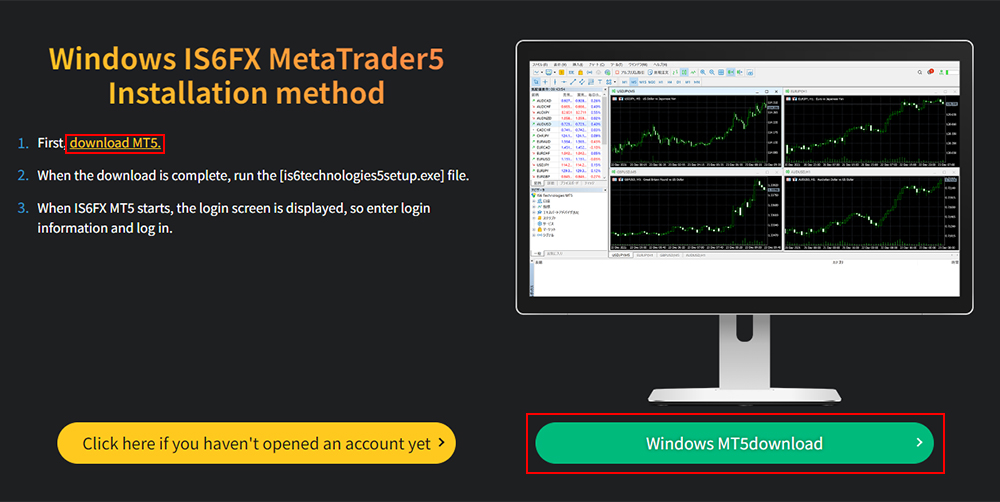
(4) Once the download is complete, click on the `.exe` file.
※Note: The location and download folder may vary depending on your browser and computer environment. Please check and proceed accordingly.
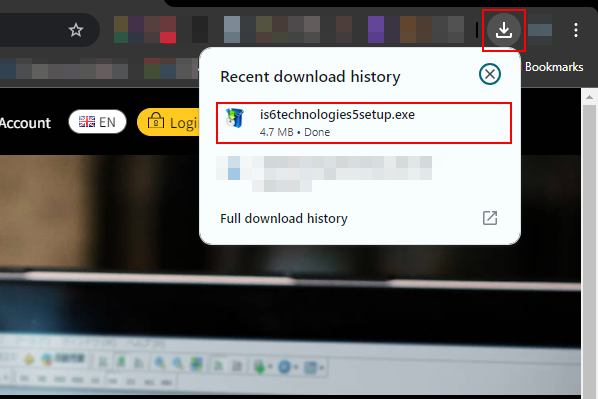
(5) When prompted with “Do you want to allow this app to make changes to your device?”, click “Yes.”
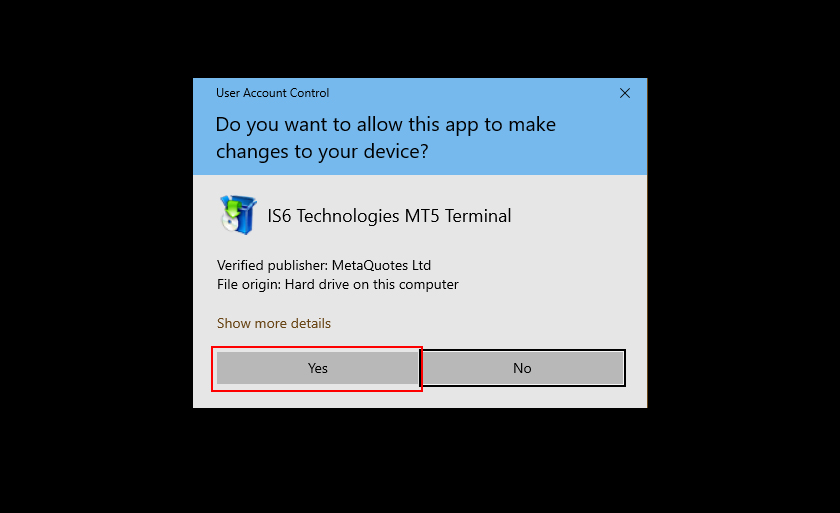
(6) Click “Next.”
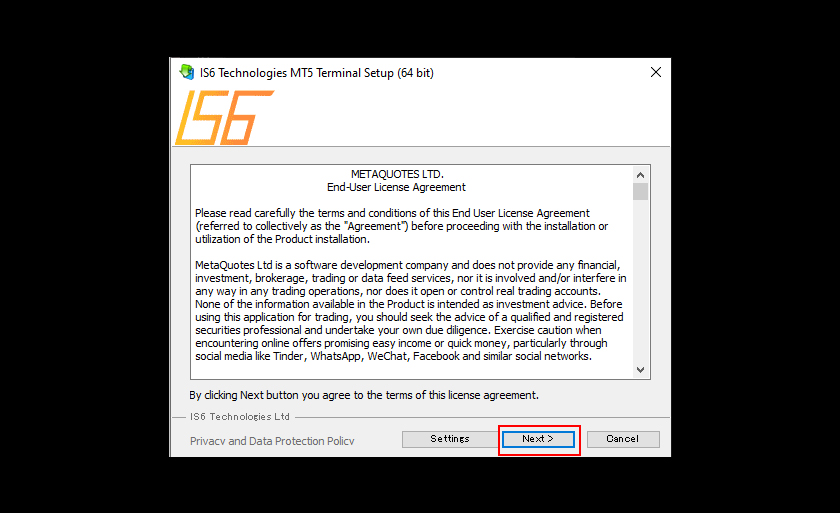
(7) Click “Finish.”
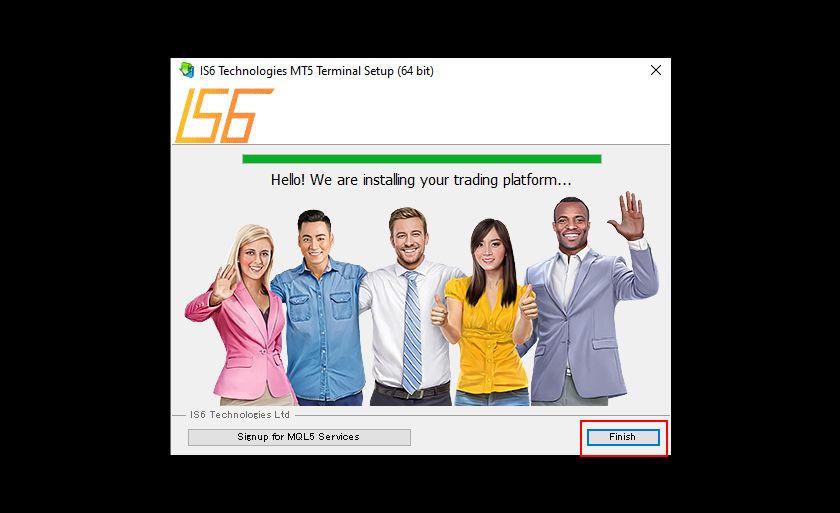
(8) If the MQL5 webpage is displayed, close it.
The installation of MetaTrader 5 is now complete.
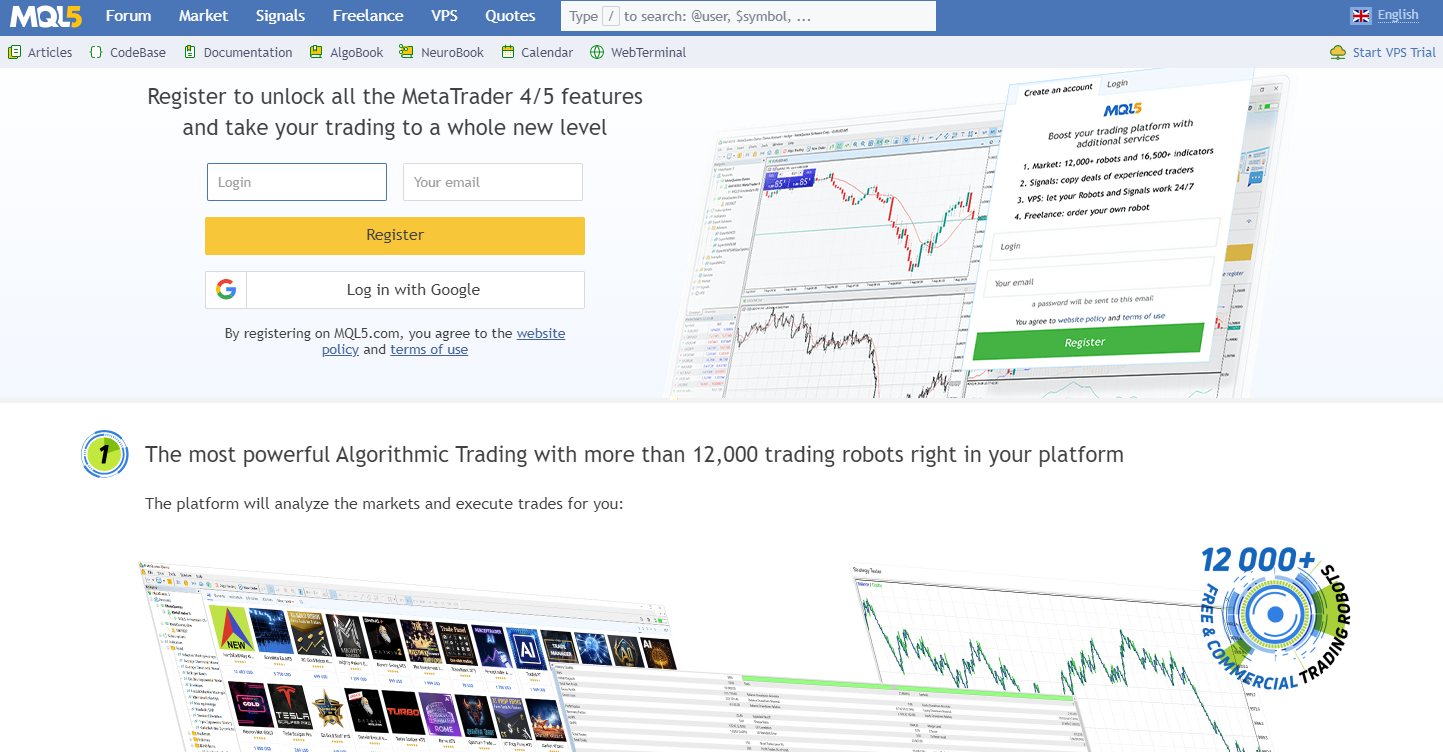
※Note: To launch MetaTrader 5, either double-click the “shortcut icon” created on the desktop or select “All Programs” from the Start menu and click “IS6 Technologies MT5 Terminal.”
