
Logging into Your Trading Account
Watch the video to see how to log in
Windows PC
MacOS
(1) Launch MetaTrader 5
Double-click the MetaTrader 5 shortcut icon created on your desktop to launch MetaTrader 5.
※Note: If the “Apply for Demo Account” window appears when launching MT5, please cancel it.
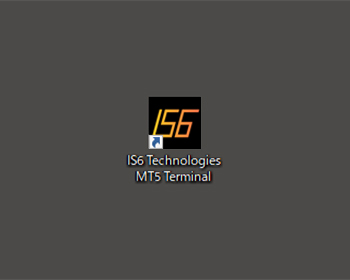
(2) Select “File” from the Menu Bar
Once MT5 is open, click on “File” in the top menu bar.
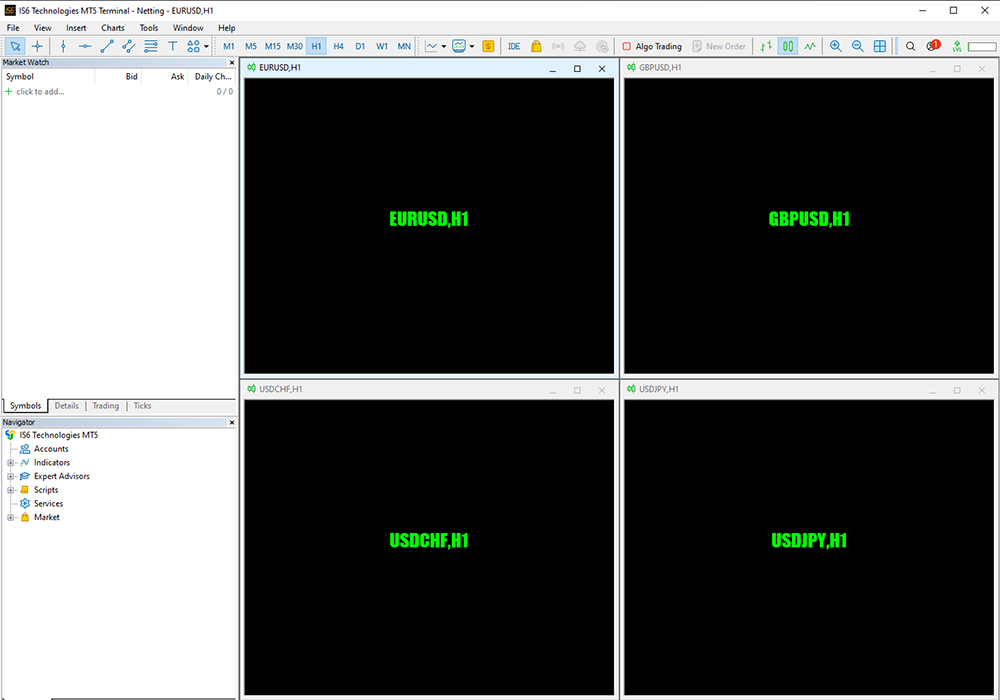
(3) Log In to the Trading Account
Click on “Login to Trade Account.”
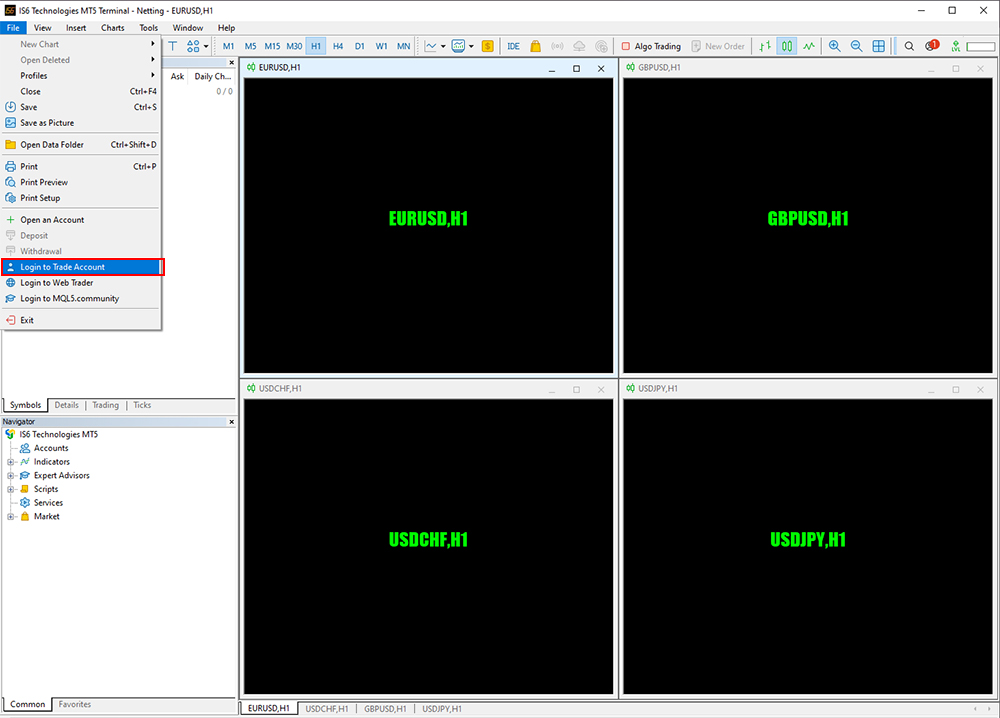
(4) Log in to Your Account
Enter your “Login ID” and “Password,” select the server name “IS6Technologies-Live,” and click the “Login” button to log in to your account.
– The “Login ID” and “Password” are included in the email titled “Account Opening Notification,” which is sent after the email address verification during account opening.
– Choose the server mentioned in the same email content as above.
– If you check “Save login information,” you can skip entering your login details next time.
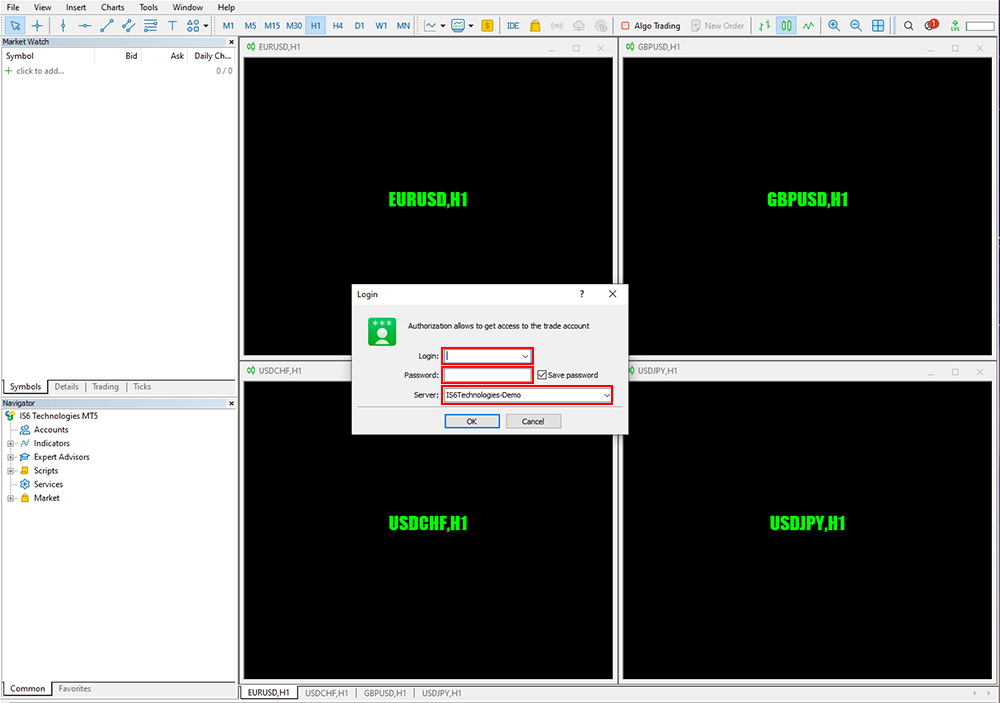
(5) If You Cannot Log In
If you see errors such as “Invalid Account,” are unable to log in, or the chart is not displayed, the following possibilities may apply:
– The ID or password is incorrect.
※Note: The MT5 login password is different from the personal login password for your My Page.
※Note: Uppercase and lowercase letters are distinguished.
How to set up multiple accounts
Windows PC
MacOS
[PC Version MT5] Chapter 4: Let’s Check the MetaTrader 5 Screen Layout
