
Watch the video to see how to trade
Windows PC
MacOS
Introduction to Order Methods in MetaTrader 5 (MT5)
MT5 supports various order methods, including standard “Market Orders” and “Pending Orders,” among others.
There are four main ways to place new orders:
(1) Placing Orders via the Toolbar’s New Order Button
Clicking the “New Order” button opens the “Place Order” window.
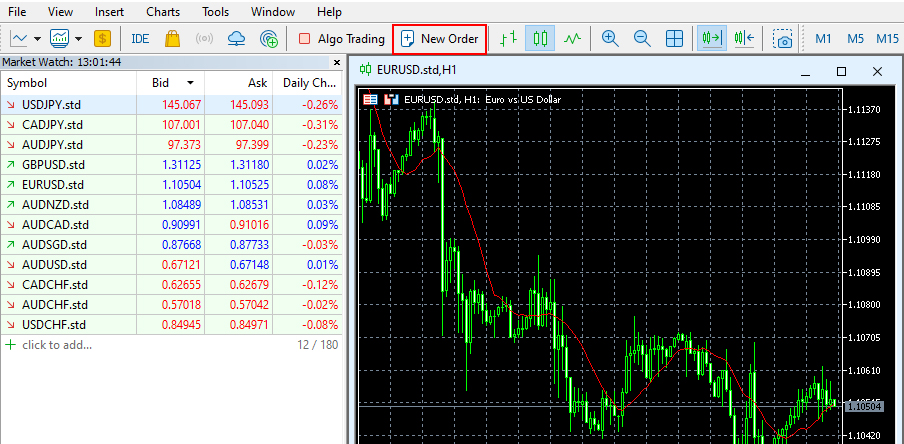
(2) Placing Orders from the Trading Chart
Right-click on the trading chart, select “New Order” from the “Price Board” menu.
The “New Order” window will open.
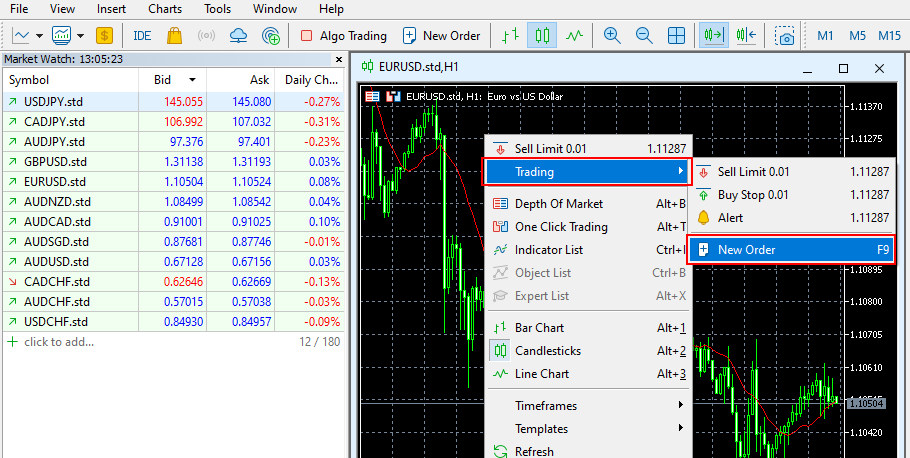
(3) Placing Orders from the Market Watch
Right-click on the desired instrument in the Market Watch window, select “New Order.”
The “New Order” window will open.
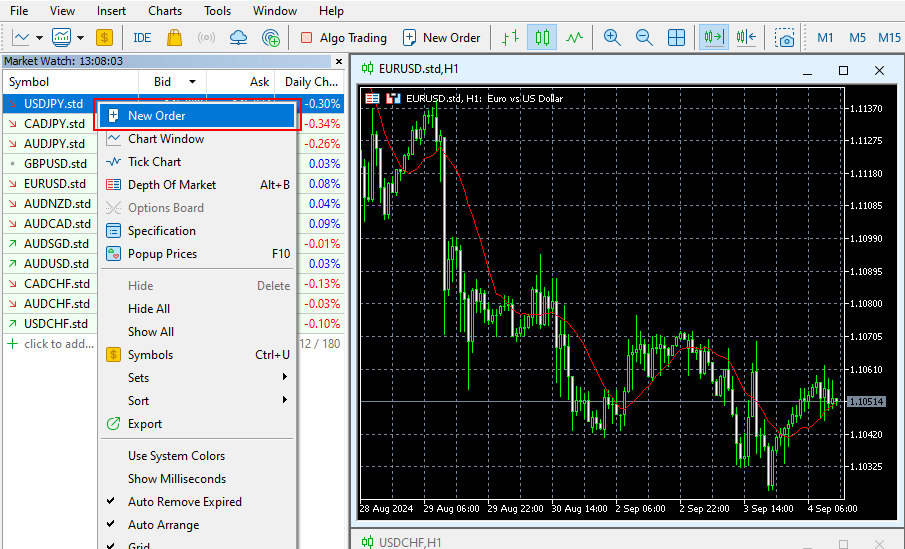
(4) Placing Orders via One Click Trading
Click the ▼ icon on the currency pair information at the top of the chart, or right-click and select One Click Trading.
Clicking SELL or BUY will display the disclaimer for One Click Trading.
Check the box for “I agree to these terms and conditions,” and click the “OK” button.
After this, new orders can be placed with a single click.
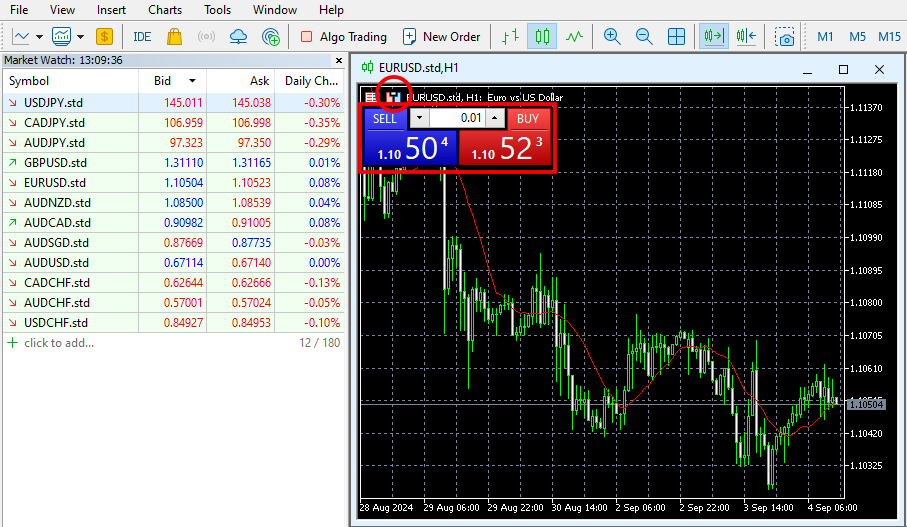
*Note: One Click Trading orders are market orders, executed immediately upon clicking.
*Note: One Click Trading does not support single-click closing.
Placing a New Order
(1) Market Order
A market order is a method of buying or selling directly at the market rate, which is quoted in real time.
Instrument
Confirm the currency pair you want to trade.
Type
For market orders, select “Market Execution.”
Volume
0.01 lot = 1,000 currency units
0.1 lot = 10,000 currency units
1.00 lot = 100,000 currency units
(For standard and professional accounts. For micro accounts, 1.00 lot = 1,000 currency units)
Stop Loss/Take Profit
Set the Stop Loss (SL) and Take Profit (TP) levels.
Comment
Enter comments if you want to record the reason for the trade.
Order Type
After setting the order details, choose “Sell by Market” or “Buy by Market” to complete the order.
(2) Selecting Currency Pair and Volume
Select the chart of the currency pair for which you want to place an order and click the “New Order” button. The “Place Order” window will pop up in the center of the screen.
Instrument
The selected currency pair is usually displayed.
You can select other currency pairs from the dropdown menu by clicking the ▼ icon on the right.
Volume
Directly enter the desired volume.
※Note: In MetaTrader 5, 1.00 lot represents 100,000 currency units, and 0.1 lot represents 10,000 currency units. Be careful not to make a mistake in the trade volume.
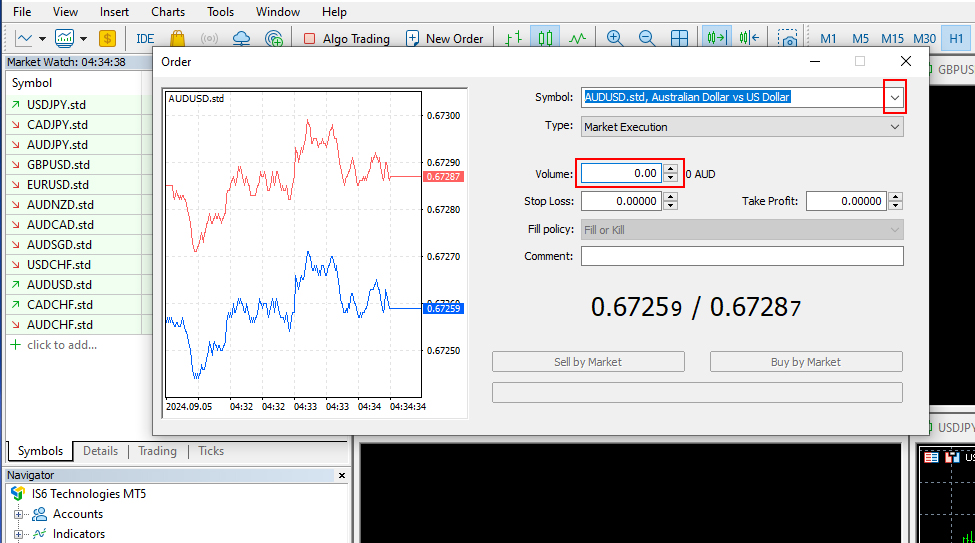
(3) Market Sell and Market Buy Orders
Confirm the volume, then click the red “Sell by Market” button to sell, or the blue “Buy by Market” button to buy.
※Note: This order will place a standard account currency pair AUDCAD at 1.00 lot (100,000 units).*
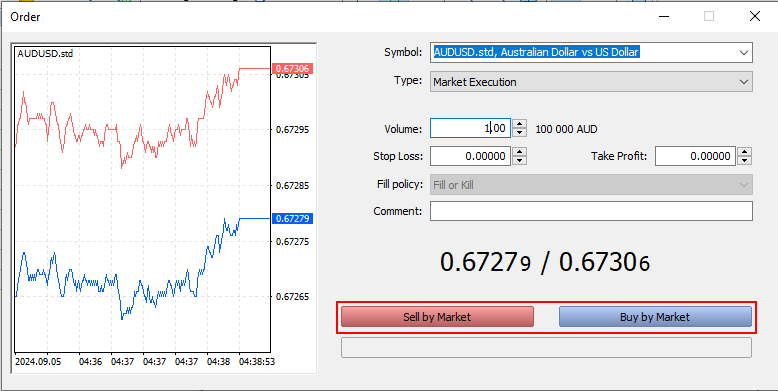
(4) Confirming Orders Placed
After the order is placed, a confirmation window will be displayed. Click the “OK” button to close the window.
※Note: If you want to print the order processing details, don’t forget to print them.*
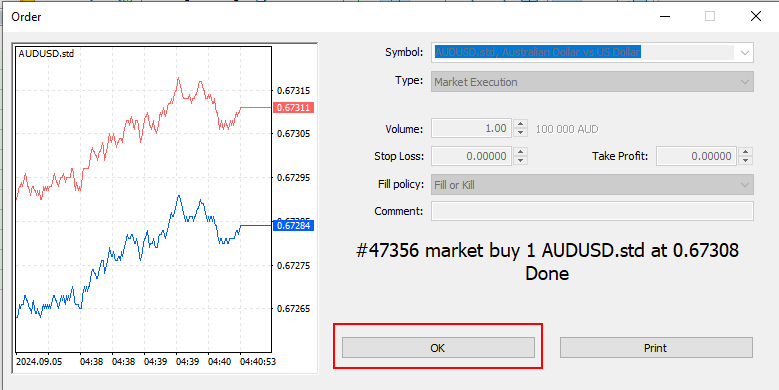
(5) Checking Positions
Select the “Trade” tab from the toolbox at the bottom to check the positions you have ordered.
※Note: This order will be for a standard account currency pair AUDCAD at 1.00 lot (100,000 units).

Choosing New Pending Orders
(1) Selecting Order Type
Click the “New Order” button to display the “Place Order” window,
then click “Type.”
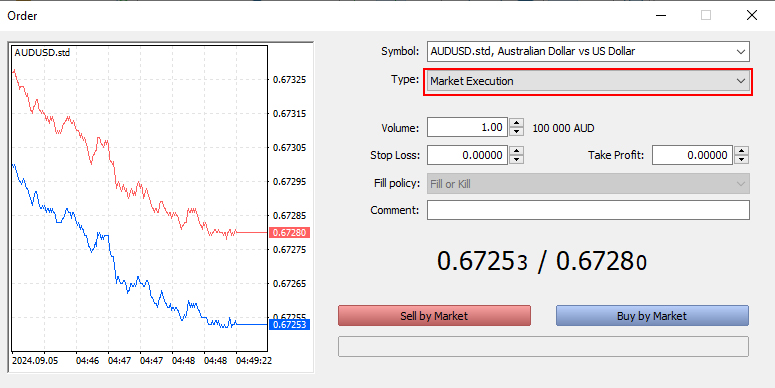
(2) Pending Order
Select “Pending Order” from the options.
※Note: The default setting is “Market Execution.”
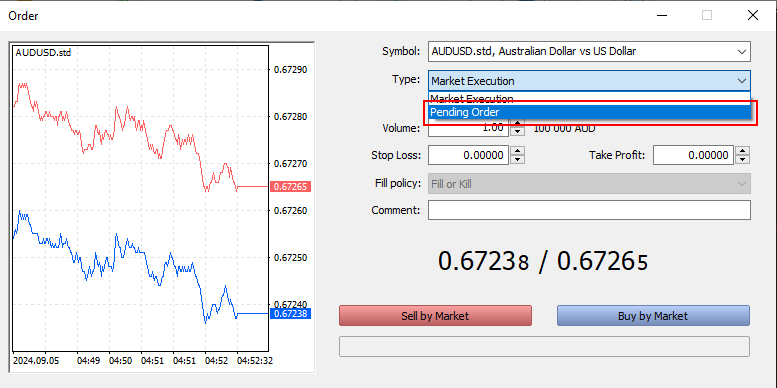
(3) Setting the Type
Select the type from the options.
Enter the SL price in Stop Loss and the TP price in Take Profit.
Types
- Buy Limit (Pending Buy Order)
- Sell Limit (Pending Sell Order)
- Buy Stop (Pending Buy Stop Order)
- Sell Stop (Pending Sell Stop Order)
- Buy Stop Limit
- Sell Stop Limit
Note: “Buy Stop Limit” and “Sell Stop Limit” are order types available only in MT5, not in MT4.
They allow pending orders to be placed when the specified price is reached, ensuring that the pending order is not executed at an unfavorable price.
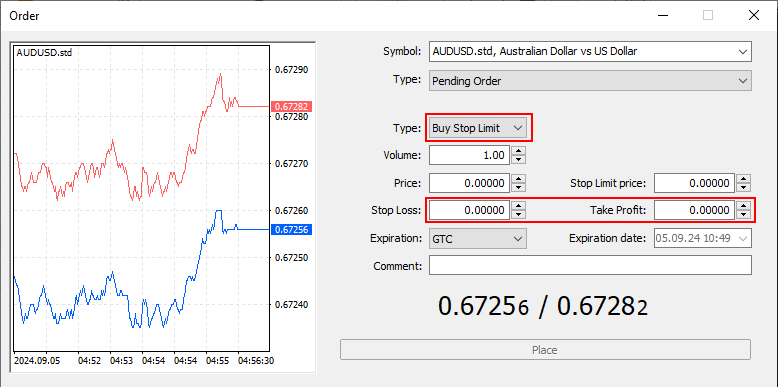
(4) About IFDOCO Orders
Input the order with price (100.000), stop loss (99.000), and take profit (102.000).
An IfDone order method means that when the new order at 100.000 is triggered, an OCO order (SL at 99.000, TP at 102.000) is placed simultaneously.
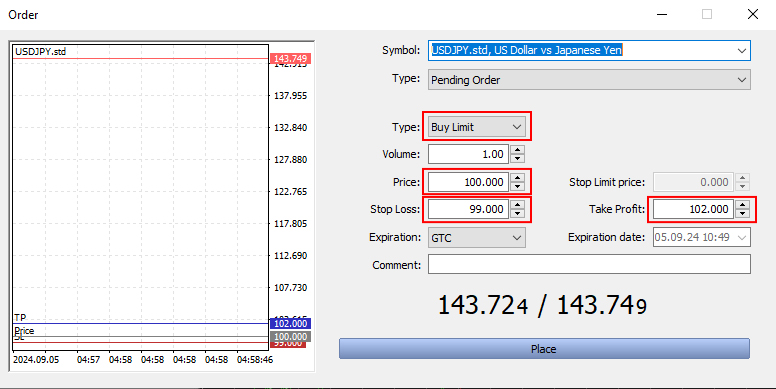
(5) Confirming the Orders Placed
After checking the order details and price input, press the order button.
A confirmation window will be displayed, so click the “OK” button to close the window.
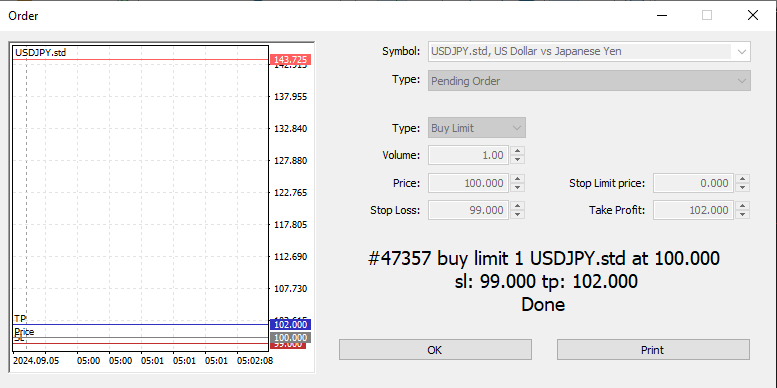
(6) Checking Positions
Select the “Trade” tab from the toolbox at the bottom to check the positions you have ordered.
※Note: This order will be for a standard account currency pair AUDCAD at 1.00 lot (100,000 units), with a new order at 100.000, SL at 99.000, and TP at 102.000.
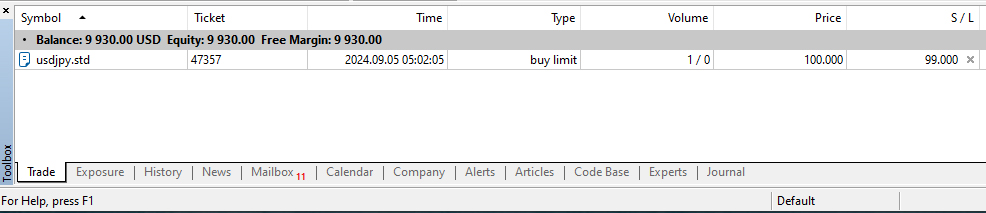
※Note: If you are placing only an IFD order, send the order without entering a take profit value.
Example of IFD Order
– Pending Order: 101.00
– Stop Loss: 100.00
– Take Profit: 0.000
