Thank you very much for your continued patronage of our company, is6fx.
We would like to inform you about how to login to mt4 after the mt4 server name is changed.
The method of logging in to MT4 for the first time after the change will vary depending on the device, and will be explained for each device.
WindowOS/MacOS
If you are trading on Windows OS MT4, you can login by following the steps below.
(1) From the menu, click File, then Apply for a Demo Account.
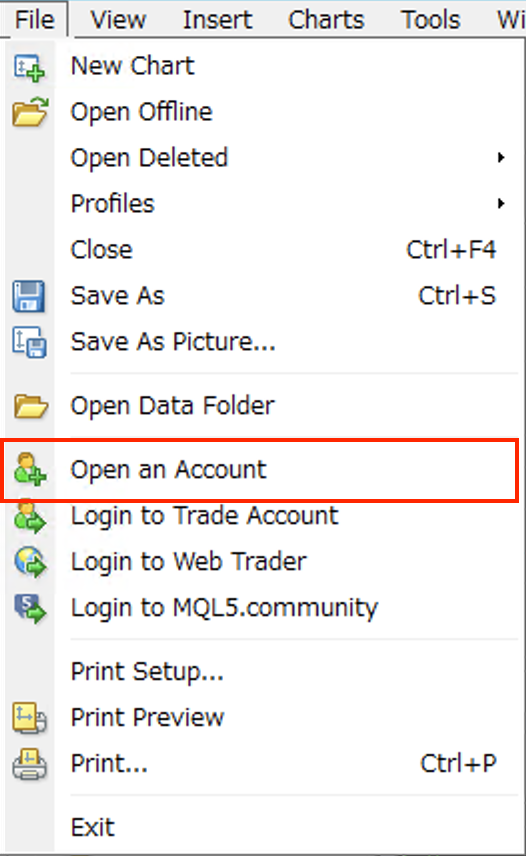
(2)When the demo account application pop-up opens, click “Add a new broker” Click Add New Broker.
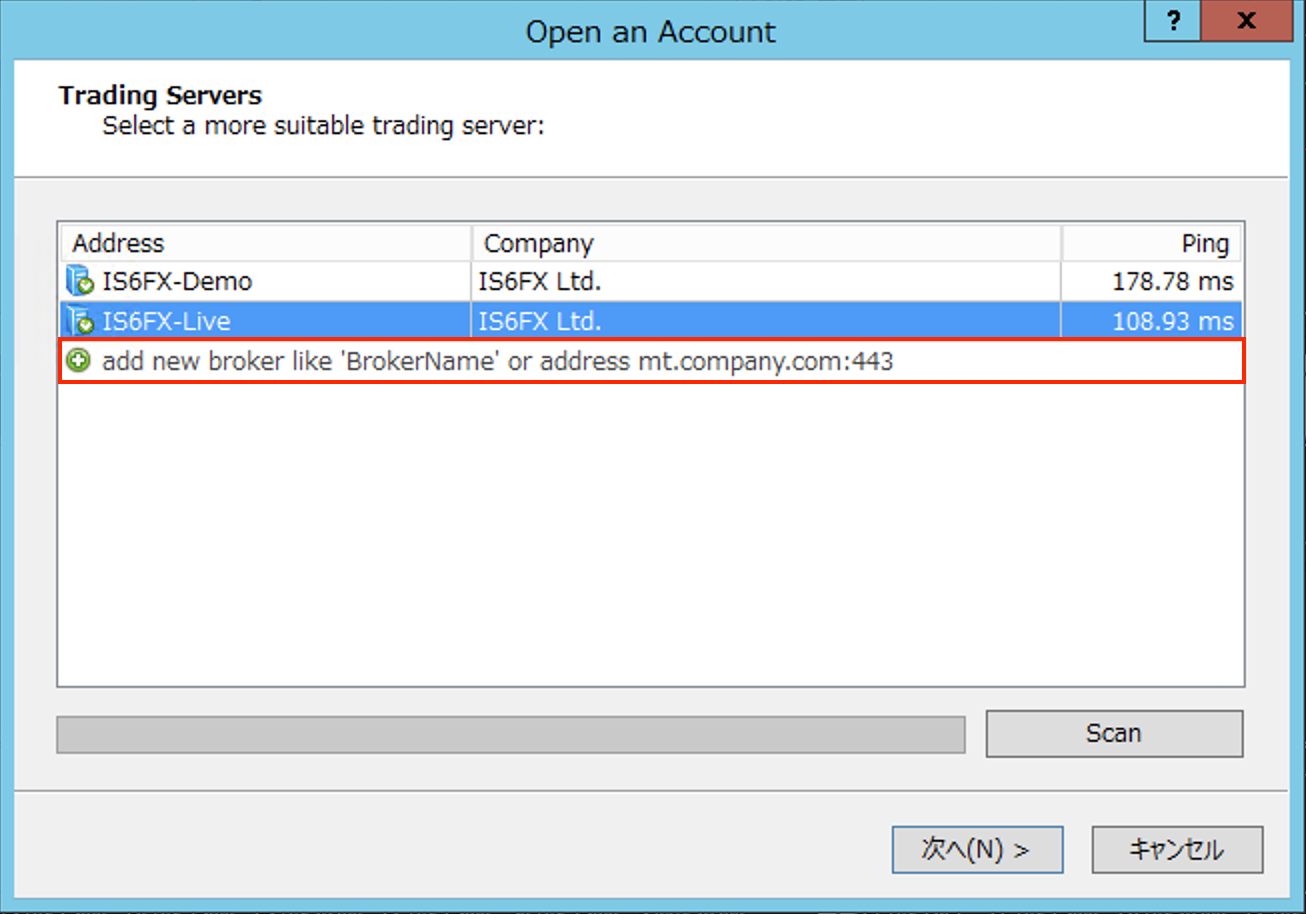
(3)Type is6technologies and press Enter to search for the server and update to the migrated server.
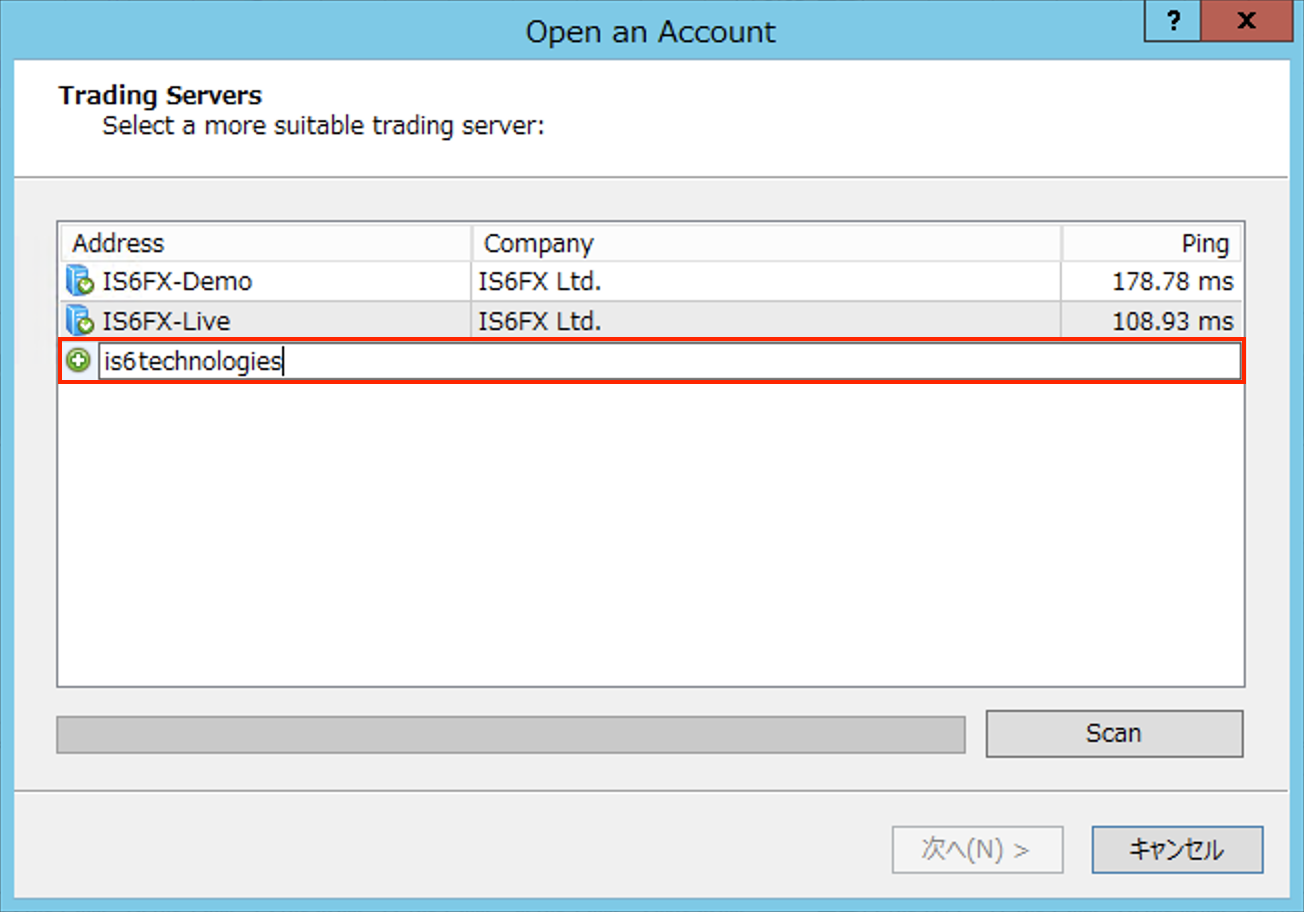
(4)After the update, you can login by selecting IS6Technologies-Live and entering your MT4 ID and password.
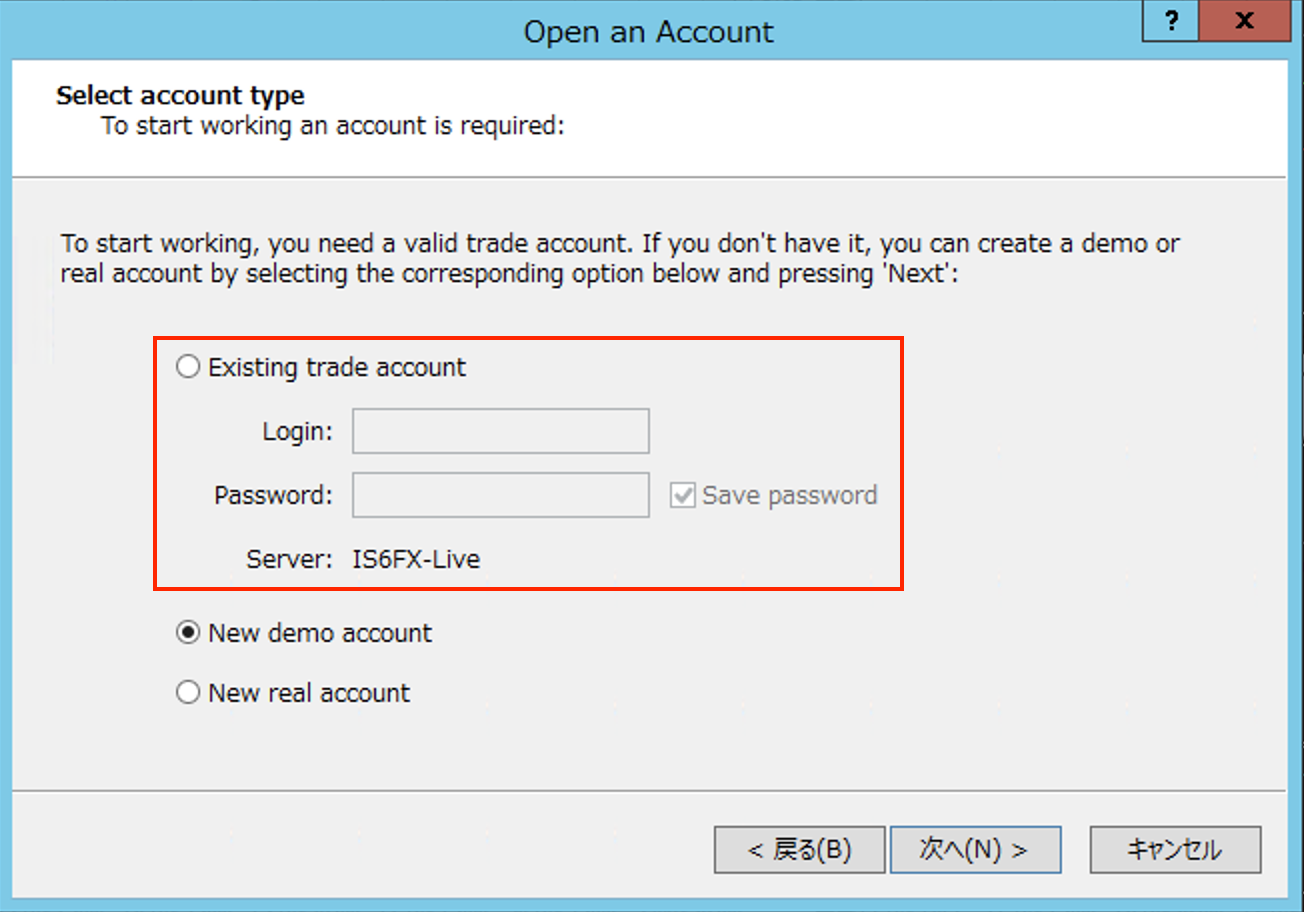
iOS/Android
Customers trading with MT4 on iOS/Android can login by following the steps below.
(1)Tap Settings > New Account.
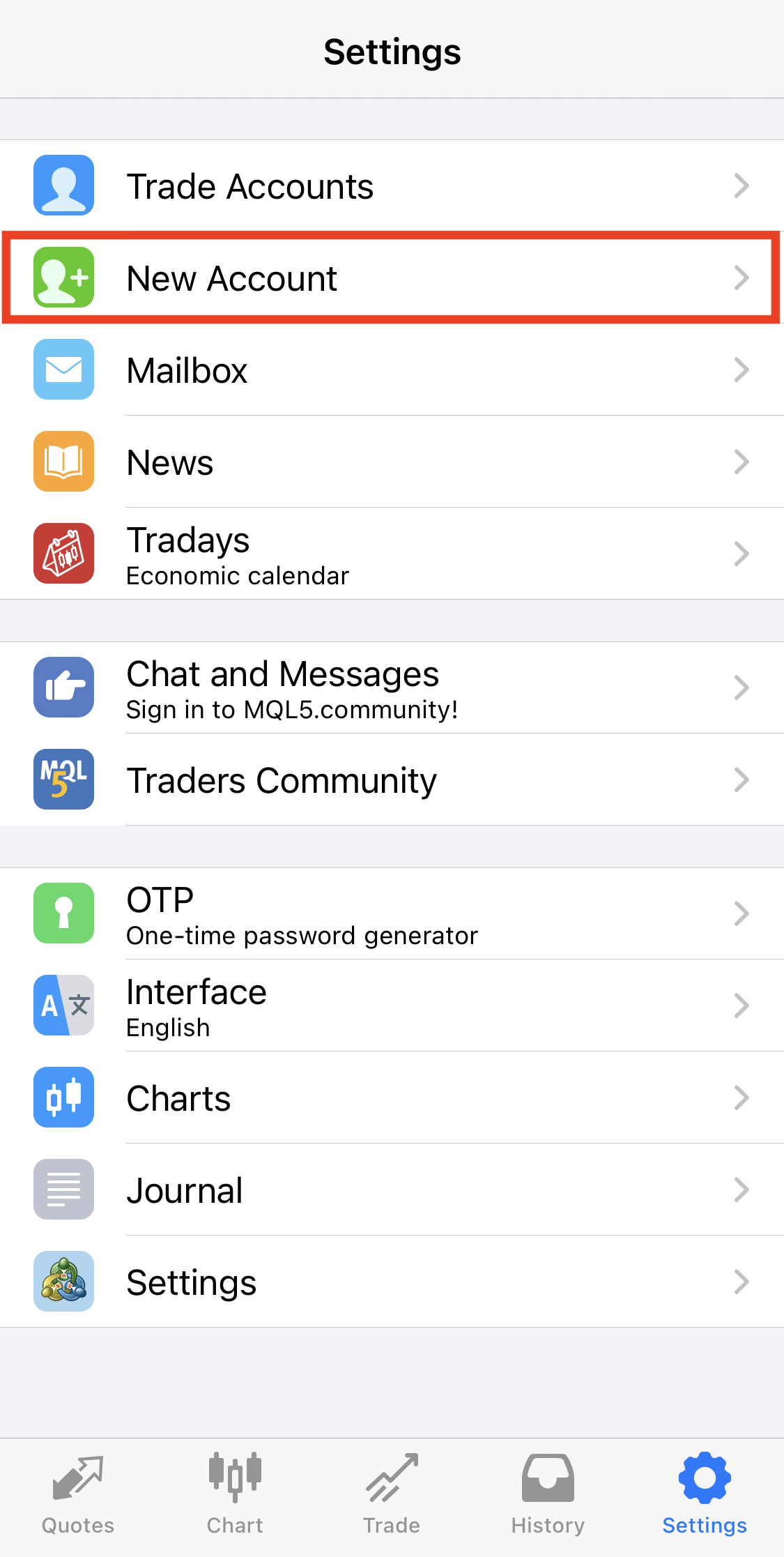
(2)Tap Login to an existing account.
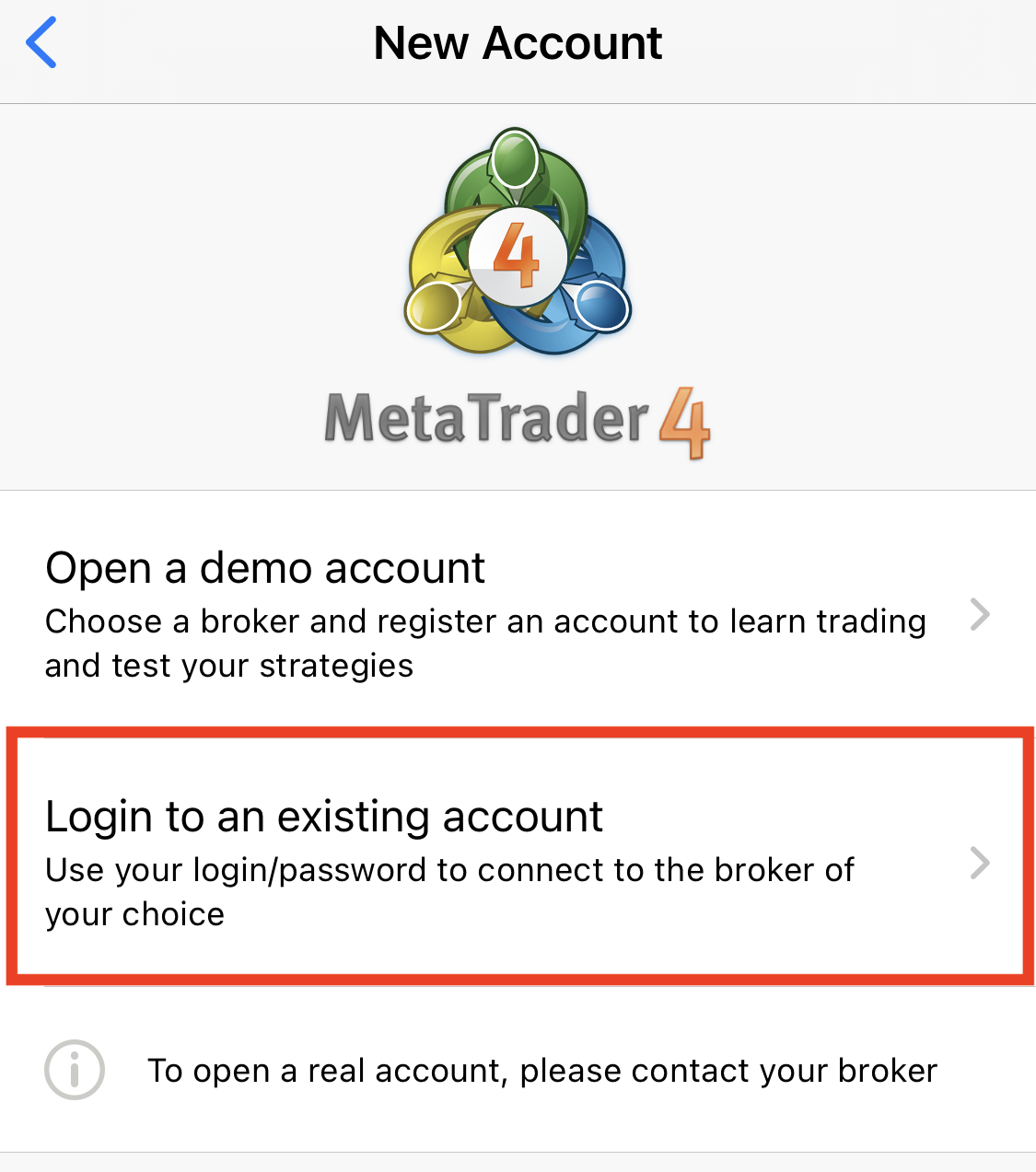
(3)In the search window, type is6technologies and tap IS6Technologies-Live.
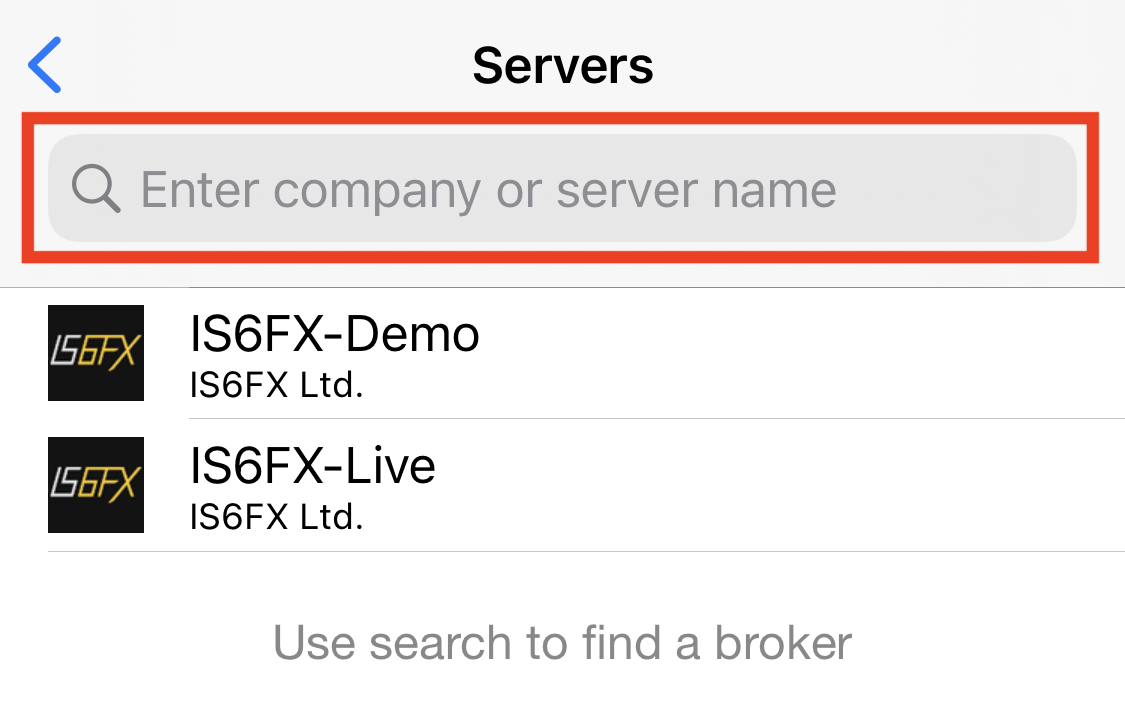
(4)You can log in by entering your MT4 ID and password.
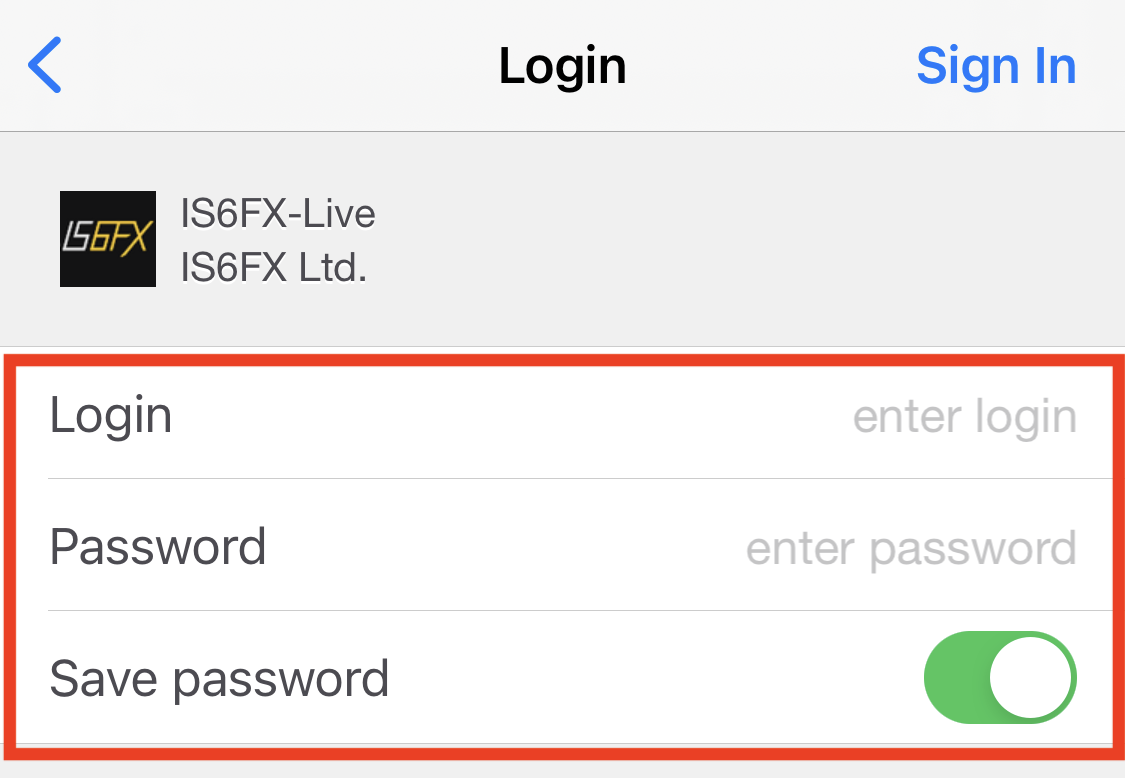
Web Trader
(1)From the menu, click File, then Login.
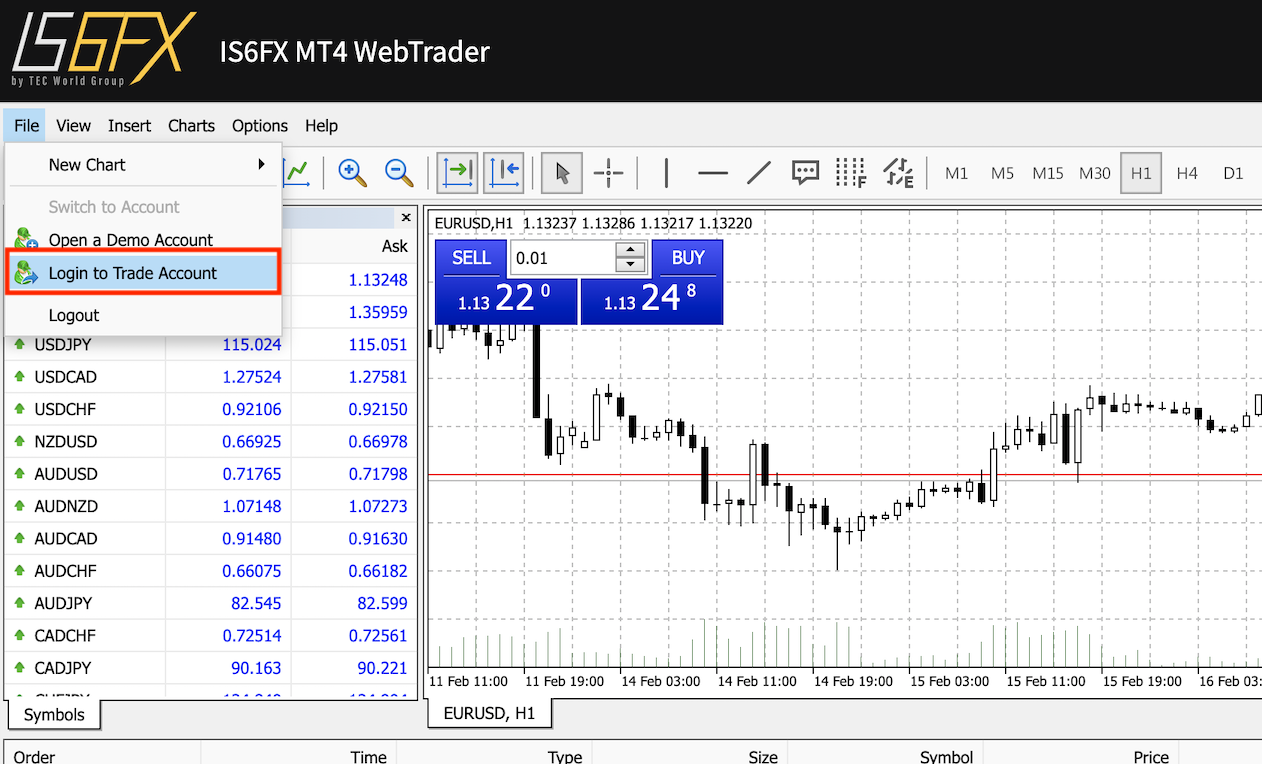
(2)When the pop-up window opens, enter your MT4ID and password, and select IS6Technologies-Live as the server name to log in.
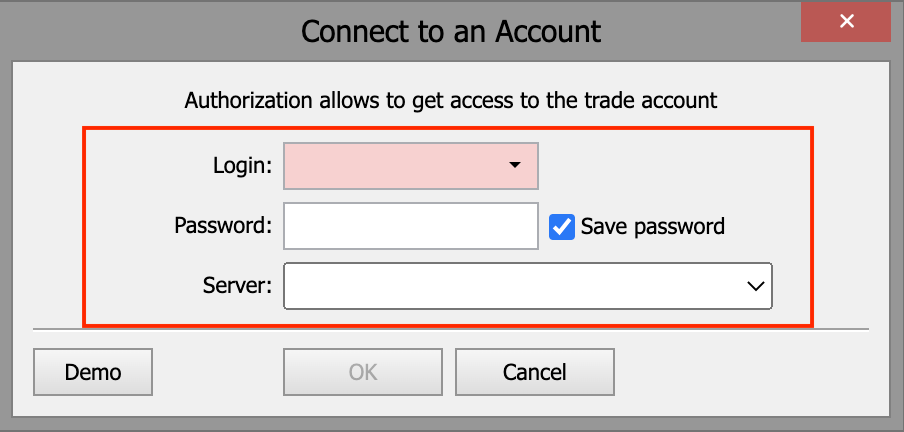
About EA users
Please note that EA users will need to log in again using the above procedure after the server migration.
We apologize for any inconvenience this may cause, and ask that you please check the status and follow the instructions above.
