
Logging into Your Trading Account
Watch the video to see how to log in
Windows PC
MacOS
(1) Launching MetaTrader4
Double-click the MetaTrader4 shortcut icon
created on your desktop to launch MetaTrader4.
※Note: If a “Demo Account Registration” window appears when starting MT4, please cancel it.
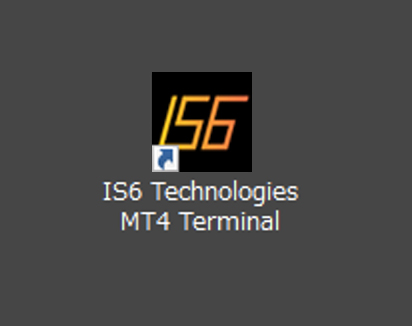
(2) Selecting “File” from the Menu Bar
Once MT4 is open, click on “File” in the top menu bar.
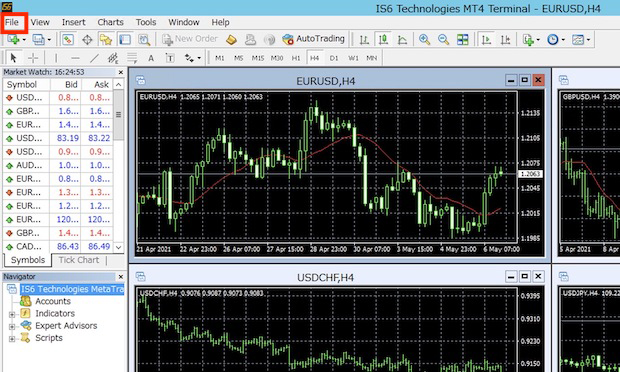
(3) Logging into Your Trading Account
Click on “Login to Trade Account.”
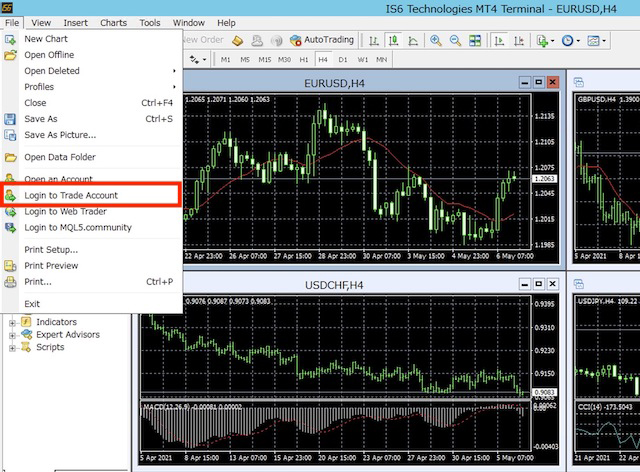
(4) Logging into the Account
Enter your “Login ID” and “Password,” select “IS6Technologies-Live” as the server, and click the “Login” button to log into your account.
– Your “Login ID” and “Password” are included in the email titled “Account Opening Notification,” which you receive after verifying your email address during the account opening process.
– Select the server mentioned in the same email content as above.
– Checking “Save login information” allows you to skip entering login information the next time.
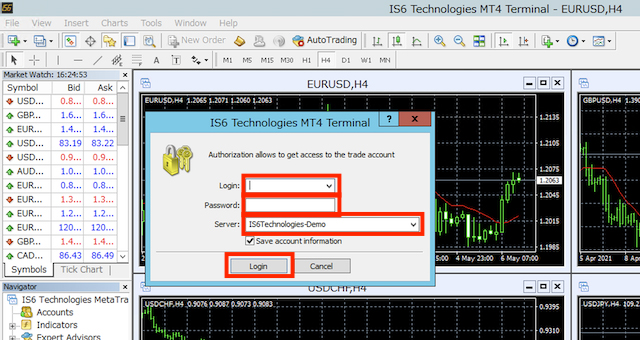
(5) If You Cannot Log In
If you see an error such as “Invalid Account” or if charts are not displayed and you cannot log in, the following possibilities should be considered:
The ID or password is incorrect
※Note: The MT4 login password is different from your personal My Page login password.
※Note: Uppercase and lowercase letters are case-sensitive.
How to set up multiple accounts
Windows PC
MacOS
[PC Version] Chapter 4: Let’s Review the MetaTrader4 Screen Layout
