
Market Order Closure
Watch the video How to Close a Trade
Windows PC
MacOS
(1) Closing Positions and Realizing Profit or Loss
Close open positions to realize profit or loss.
Select the “Trade” tab in the Toolbox to check the positions you want to close.
– Click on the position you want to close to select it. (It will turn dark blue.)
– Right-click on the selected position, and from the displayed menu, click “Close Position.”
※Note: If you have multiple positions, be careful not to select the wrong one for closure.*

Alternatively, you can also open the position window by clicking the × button on the far right.
If One Click Trading is enabled, the position will be closed immediately.

(2) Confirming the Close Order
The position window will appear. Click the yellow “Close by Market” button.
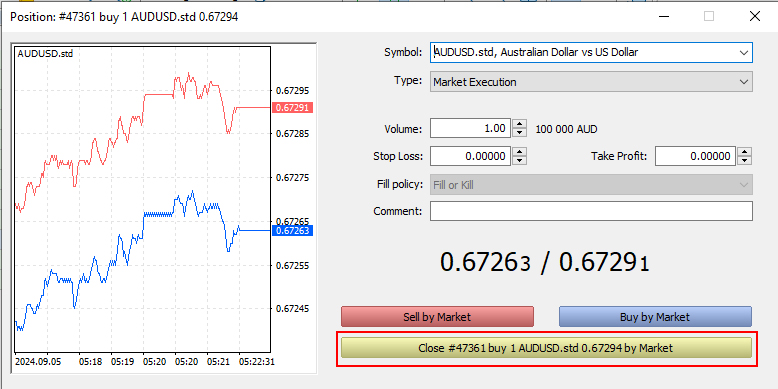
(3) Completion of Closure
Once the closure is completed, a confirmation screen will be displayed. Click the “OK” button to close the window.
※Note: If you want to print the order process, do not forget to print it.
※Note: Order history can be checked from the “Account History” tab in the Toolbox.
How to Cancel Orders
(1) Canceling IFDOCO Orders
Cancel an already placed IFDOCO order.
– Select the position to “Modify” or “Cancel” from the “Trade” tab in the Toolbox.
– Right-click on the selected position, and from the displayed menu, click “Modify or Delete Order.”
※Note: If you have multiple positions, be careful not to cancel the wrong one.
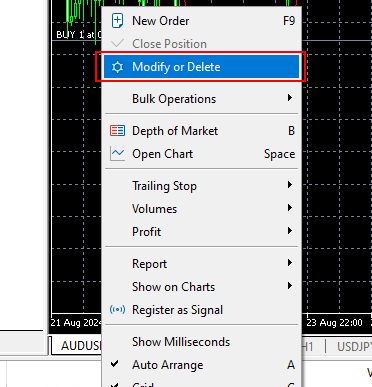
(2) Modifying Orders
The order modification window will be displayed, where you can input the new details.
For this example, change the SL from 99 to 97.
After modifying the SL price, click the “Modify” button.
To cancel the order itself, click the “Delete” button.
A confirmation screen will appear, click the “OK” button to close the window, and the order modification will be completed.
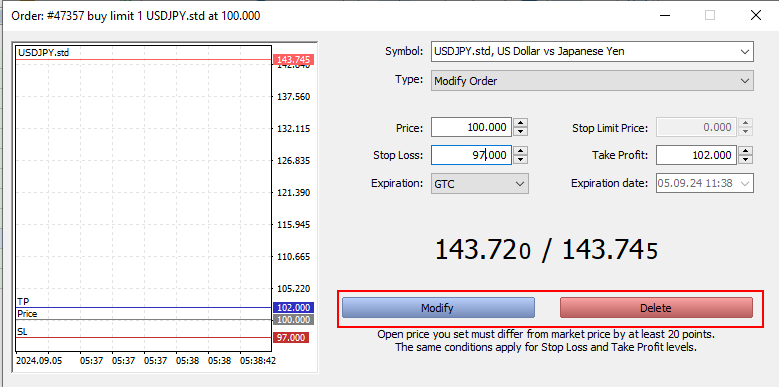
(3) Confirming Changes
Check the trading screen in the Toolbox.
The SL has been changed from 99 to 97.

Trailing Stop
(1) How to Set Up a Trailing Stop
Using a standard trailing stop order allows the SL value to be adjusted automatically according to market movements based on the conditions you set.
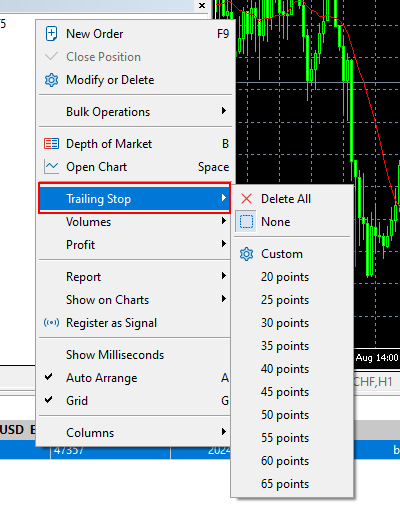
(2) Setting the Value for a Trailing Stop
You can set the trailing stop value from the trading screen in the Toolbox.
- Click on the position to select it. (It will turn dark blue.)
- Right-click on the selected position, and from the displayed menu, click “Trailing Stop.”
- A further menu will expand; select the trailing stop value.
※Note: By selecting “Custom,” you can set a trailing stop with a custom value.
(3) How to Cancel a Trailing Stop Order
You can cancel the trailing stop value from the trading screen in the Toolbox.
- Click on the position to select it. (It will turn dark blue.)
- Right-click on the selected position, and from the displayed menu, click “Trailing Stop.”
- A further menu will expand; select “None.”
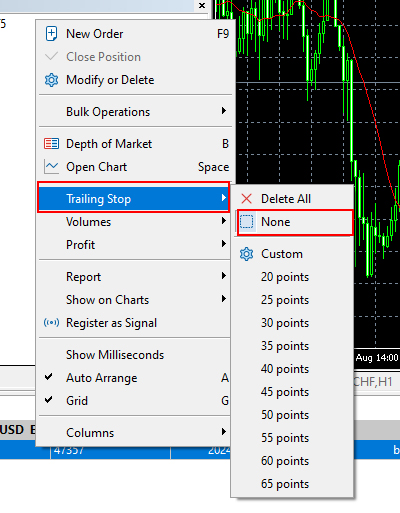
※Note: Trailing stop orders only function when MT5 is running.
If MT5 is closed after placing a trailing stop order and the SL level for closure is shown in the order, the server will only save the SL at that point, and the order will be executed at that saved price.
