
Watch the video to see how to trade
Windows PC
MacOS
Introduction to Order Methods in MetaTrader 4
MetaTrader 4 supports various order methods, including standard “market orders” and “pending orders” among others.
There are mainly four ways to place a new order.
(1) Placing an Order via the Toolbar’s New Order Button
By clicking the “New Order” button, the “Order Placement” window will open.
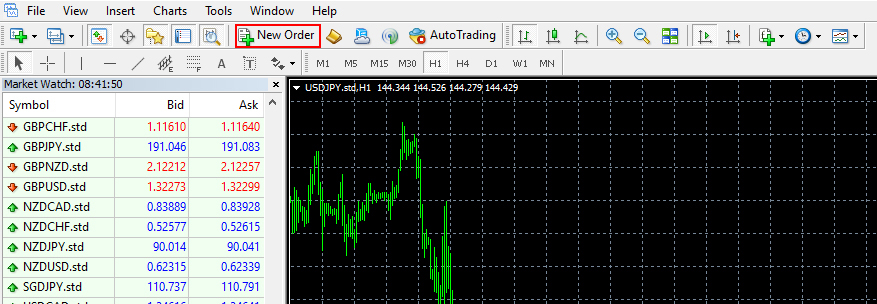
(2) Placing an Order from the Trading Chart
Right-click on the trading chart, select “New Order” from the “Order Placement” menu.
The “New Order” window will open.
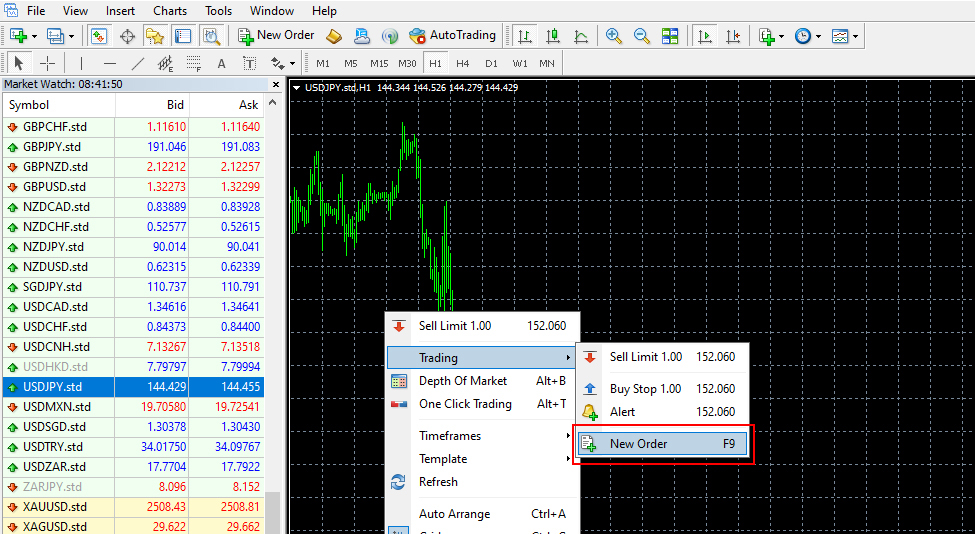
(3) Placing an Order from the Market Watch
Right-click on the market watch and select “New Order”.
The “New Order” window will open.
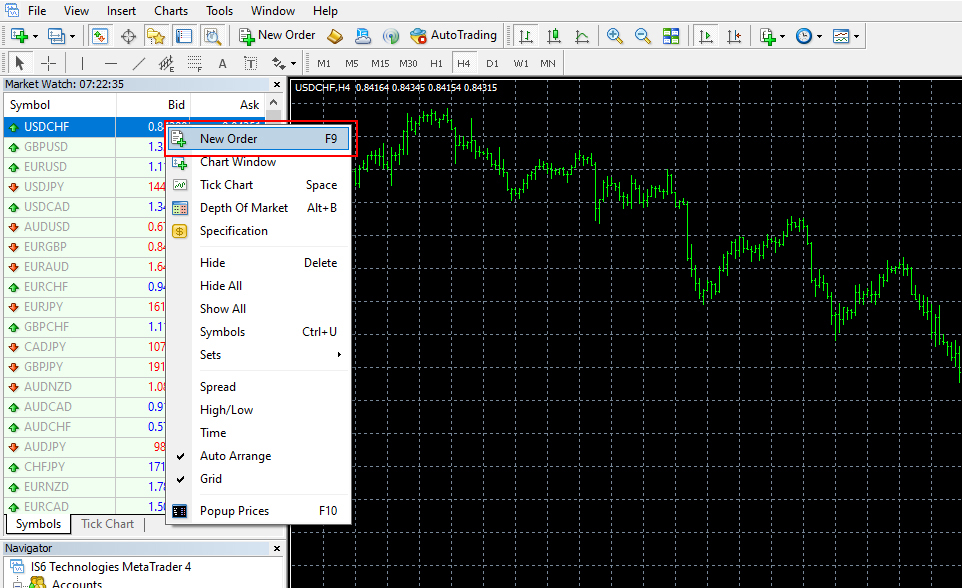
(4) Placing an Order via One Click Trading
Click the ▼ in the currency pair information at the top of the chart, or right-click to select One Click Trading.
Click SELL or BUY; the One Click Trading disclaimer will be displayed.
Check the “I agree to these terms” box and click the “OK” button.
From the next time, you can place new orders with one click.
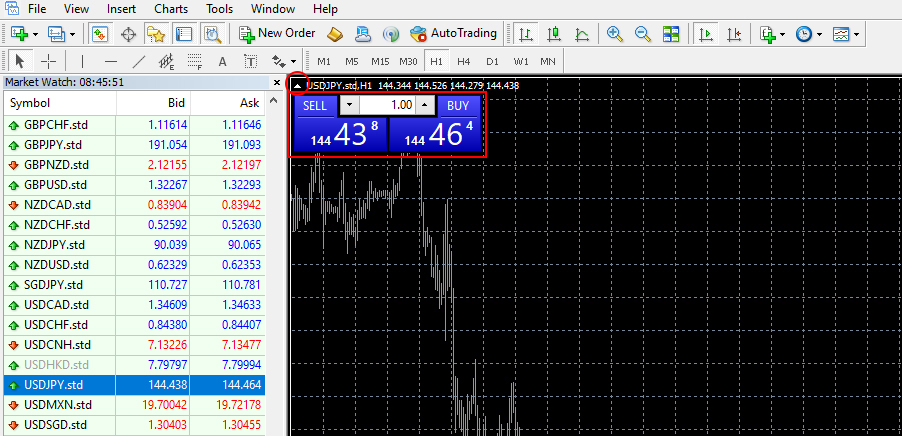
※Note: One-click settlement is not available.
New Order
(1) Market Order
A market order allows for immediate buying or selling at the current market rate provided in real time.
■Market Order
– Currency Pair:
Confirm the currency pair you wish to trade.
– Volume:
— 0.01 Lot = 1,000 currency units
— 0.1 Lot = 10,000 currency units
— 1.00 Lot = 100,000 currency units
— Note: For standard and professional accounts. For micro accounts, 1.00 Lot equals 1,000 currency units.
– Comment:
Enter a comment to record the reason for the trade, if desired.
– Order Type:
Ensure “Market Order” is selected.
(2) Selecting Currency Pair and Volume
When you select the chart of the currency pair to be ordered and press the “New Order” button, the “Order Placement” window will pop up in the center of the screen.
– Currency Pair:
The selected currency pair is usually displayed.
You can select other currency pairs from the dropdown menu by clicking the ▼ button on the right.
– Volume:
Click the ▼ button on the right to display preset volumes, which you can select from or enter a specific volume directly into the volume window.
※Note: In MetaTrader 4, 1.00 Lot equals 100,000 currency units, and 0.1 Lot equals 10,000 currency units. Be careful not to make mistakes in trade volume.
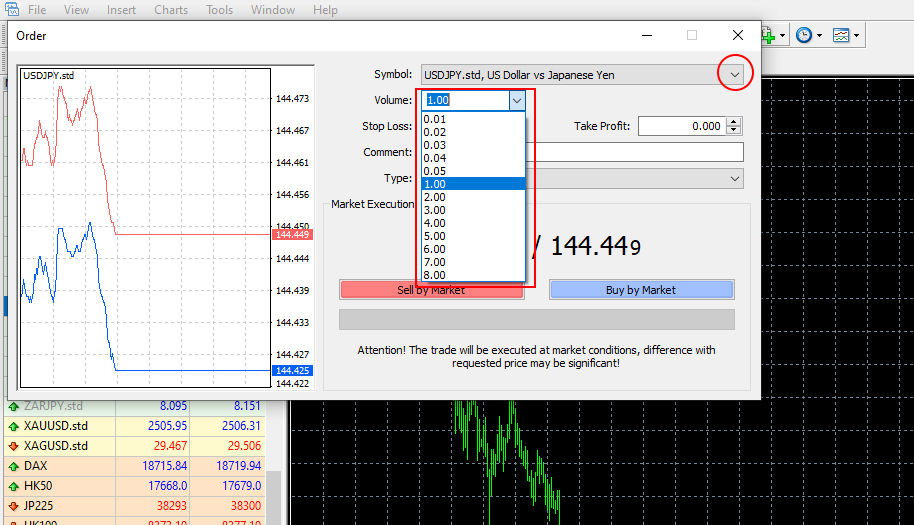
(3) Placing a Market Sell or Buy Order
Confirm the volume and press the red “Sell by Market” button for selling, or the blue “Buy by Market” button for buying.
※Note: This order is for a standard account, trading the AUDCAD currency pair at 1.00 Lot (100,000 currency units).
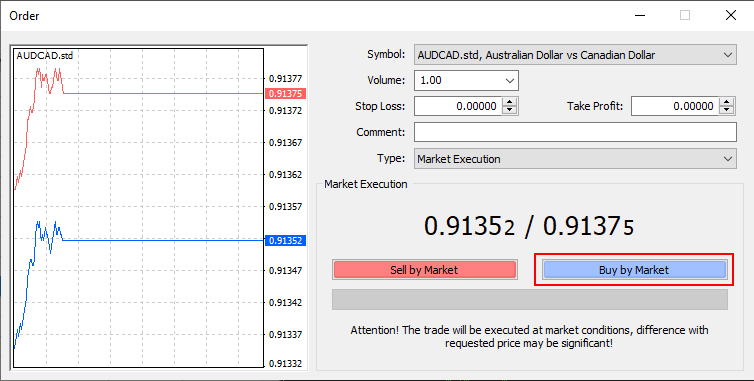
(4) Confirming the Order Placed
Once the order is placed, a confirmation screen will be displayed; press the “OK” button to close the window.
※Note: If you want to print the order processing, be sure to print it.
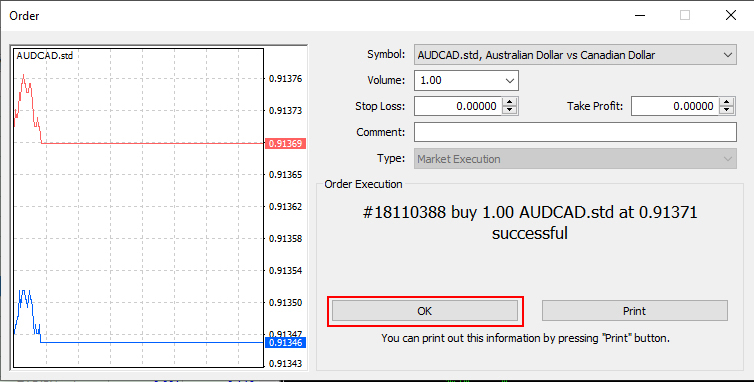
(5) Checking the Position
Select the “Trade” tab from the terminal window at the bottom to check the ordered position.
※Note: This order is for a standard account, trading the AUDCAD currency pair at 1.00 Lot (100,000 currency units).

How to Select New Limit and Stop Orders
(1) Selecting Order Type
Press the New Order button to display the “Order Placement” window.
After checking the currency pair and volume, click the ▼ button on the order type.
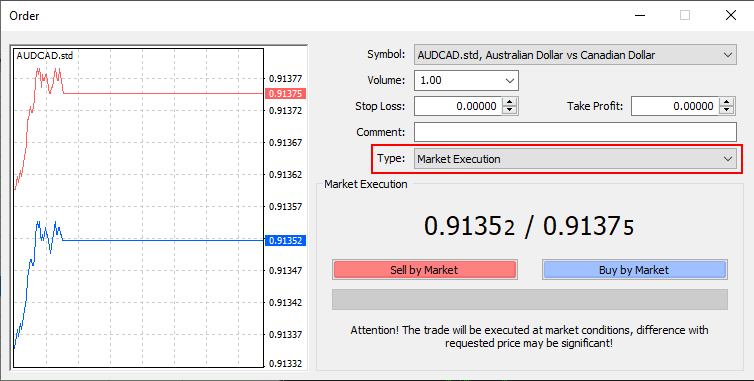
(2) Limit or Stop (New Order)
After clicking the ▼ button, select “Limit or Stop (New Order).”
Note: It is usually set to “Market Order.”
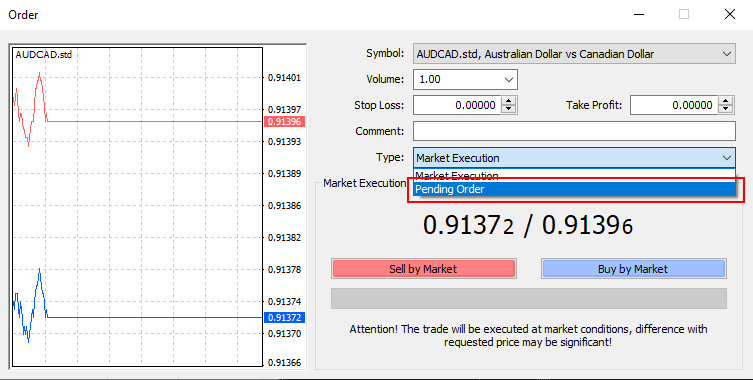
(3) Setting the Limit Order
Select a limit order from the order type options.
Enter the SL price in the stop-loss (S/L) field and the TP price in the take-profit (T/P) field.
■Order Types:
– Buy Limit (Limit Buy)
– Sell Limit (Limit Sell)
– Buy Stop (Stop Buy)
– Sell Stop (Stop Sell)
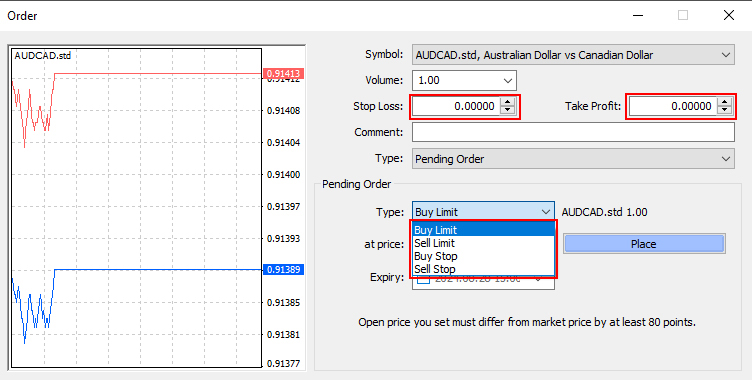
(4) About IFDOCO Orders
Enter the price (100.000), stop-loss (S/L) (99.000), and take-profit (T/P) (102.000).
The If Done order (IFD) method will place a new order at 100.000, and if triggered, an OCO order (SL at 99.000, TP at 102.000) will be placed simultaneously.
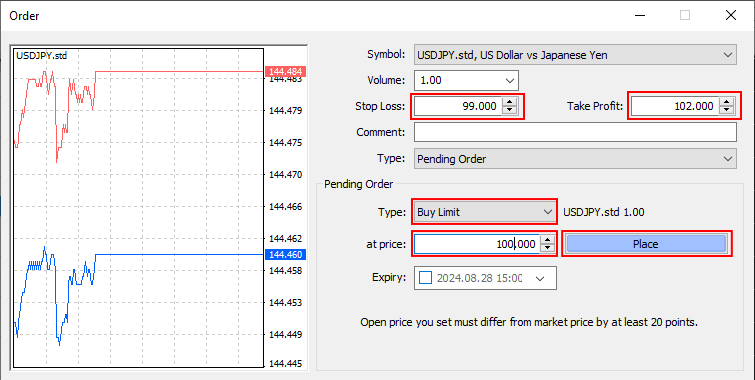
(5) Confirming the Order Placed
After confirming the order details and price input, press the order button.
A confirmation screen will be displayed; press the “OK” button to close the window.
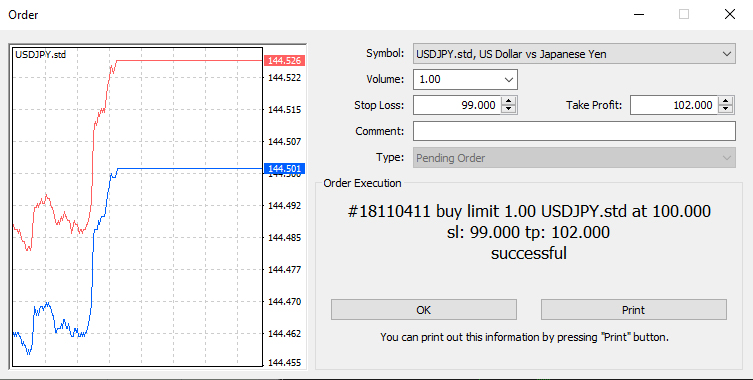
(6) Checking the Position
Select the “Trade” tab from the terminal window at the bottom to check the ordered position.
※This order is for a standard account, trading the AUDCAD currency pair at 1.00 Lot (100,000 currency units) with a new order at 100.000, SL at 99.000, and TP at 102.000.

※To place only an IFD order, do not enter a value for take-profit and press the send button.
Example of IFD Order:
– Limit Order: 101.00
– Stop Loss: 100.00
– Take Profit: 0.000
