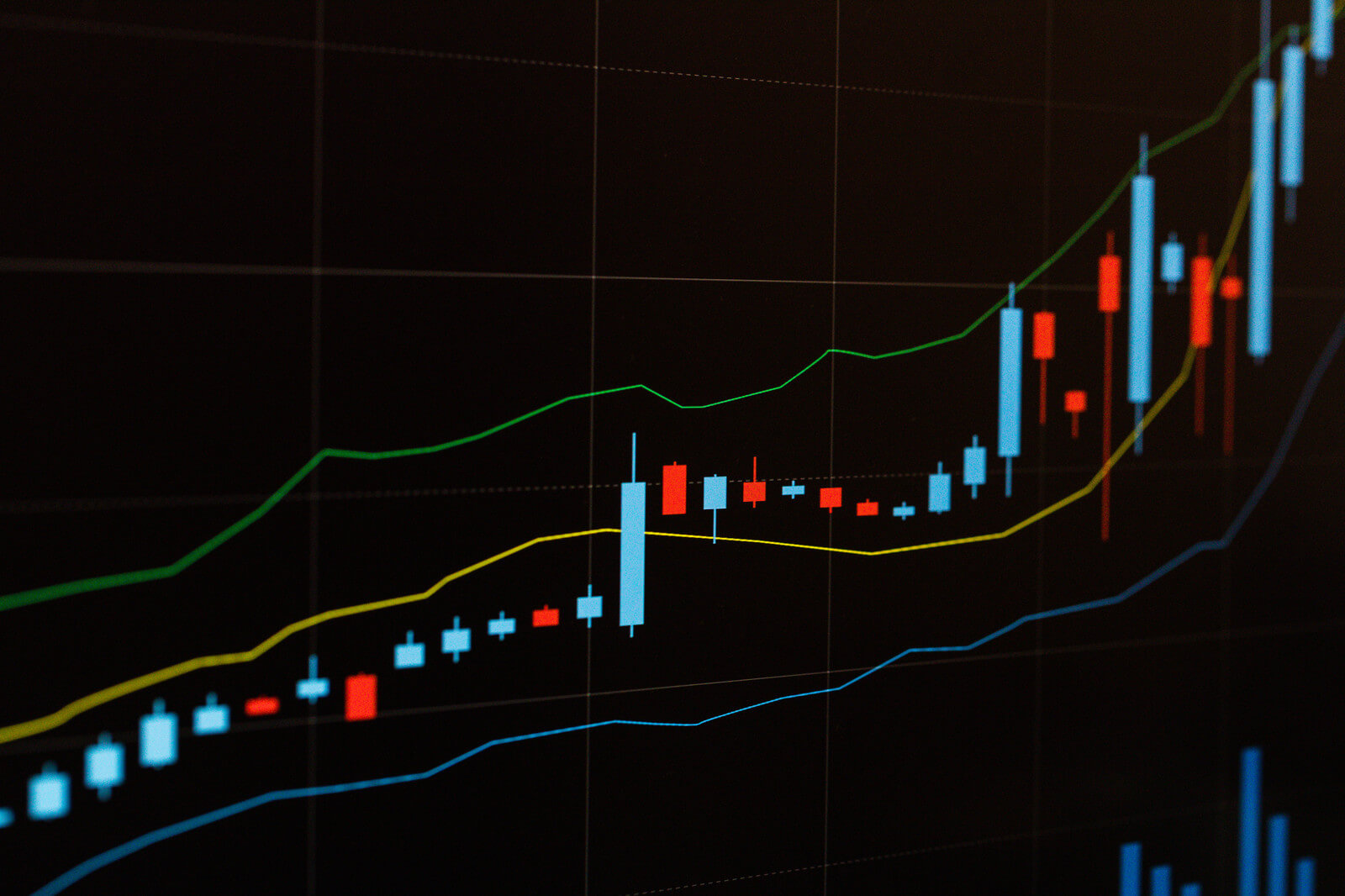
What is Automated Trading Software (EA)?
Automated trading involves executing trades automatically through a system programmed to follow certain trading rules,
known as an EA (Expert Advisor).
The system performs trades automatically based on the rules you set.
Advantages of Automated Trading Software (EA)
IS6FX does not impose restrictions on the use of EAs.
The advantages of using automated trading with MetaTrader 4 (hereinafter referred to as “MT4”) include the ability to execute trades 24/7, even when the trader is not monitoring the computer screen.
This allows for opportunities to gain significant profits during major market fluctuations.
By integrating automated trading into your strategy with MT4, you do not have to stay in front of your computer; the system will handle trading according to the programmed rules.
Compared with discretionary trading, where traders analyze market conditions and predict price movements, automated trading follows predetermined rules without being influenced by emotions or external opinions.
This prevents missed opportunities and ensures planned stop-loss execution.
Disadvantages of Automated Trading Software (EA)
Automated trading is not without its disadvantages.
The market continuously alternates between “consolidation” and “trends.”
Generally, consolidation accounts for 70-80% of the time, while trends account for 20-30%.
Automated trading systems are programmed to operate effectively under one of these conditions.
This means a program strong in consolidation may incur losses during trending phases, while a program strong in trends may experience small losses during consolidation periods.
Understanding the advantages and disadvantages of EAs and using them effectively based on your trading style can help mitigate risks and stabilize profits.
How to Install an EA in MT4
(1) Installing the EA
EA programs can be created by anyone using programming, but it is common to purchase paid EAs or optimize free EAs for trading.
※Note: Only files with the “.ex4” extension can be used.
(2) Opening the Data Folder
Launch MT4 and click “Open Data Folder” from the “File” menu.
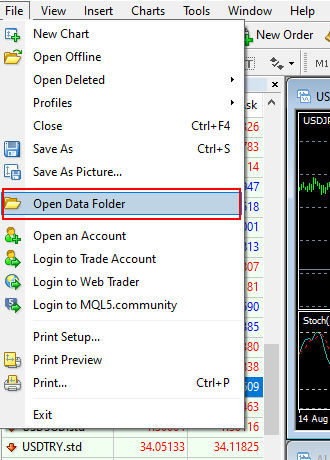
(3) Selecting the MQL4 Folder
Once the folder opens, double-click the MQL4 folder.
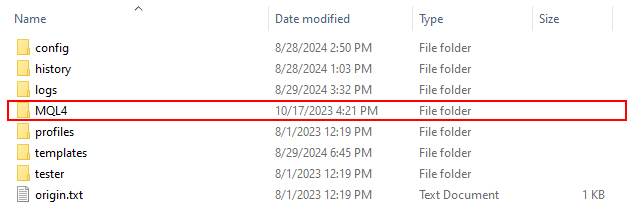
(4) Completing EA Installation
In the MQL4 folder, double-click the Experts folder and move the prepared EA file into the Experts folder.
After moving the file, restart MT4.
If the installed EA appears in the Navigator window under Expert Advisors, the installation is complete.
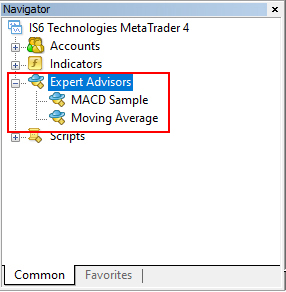
Backtesting an EA
Backtesting allows you to simulate automatic trading using past chart data to assess the EA’s performance.
It is recommended to check performance and functionality before running an EA on a live account.
Always conduct a backtest before starting live trading.
(1) Testing with Strategy Tester
Backtesting is performed using the Strategy Tester by running past charts.
Click “Strategy Tester” from the “View” menu.
The Strategy Tester window will appear. Conduct a backtest using the default EA “MACD Sample” provided by MT4.

1. Expert Advisor:
Select MACD Sample.
2. Currency Pair:
Select USDJPY (Dollar-Yen).
3. Timeframe:
Use 1-hour timeframe (H1).
4. Model:
Choose All Ticks.
5. Specify Period:
Test with data from the previous month.
6. Expert Settings:
Set the “Lots” parameter under the “Inputs” tab according to the trading unit.
7. Visual Mode:
Uncheck to prevent performance issues.
※Note: Click the “Start” button to begin the backtest.
The process ends when the green progress bar reaches the right end.
(2) Reviewing Backtest Results
After the backtest, review the results using graphs and reports.
Check profit and loss, trade count, and ensure that there are no errors in lot size settings.
Result Review:
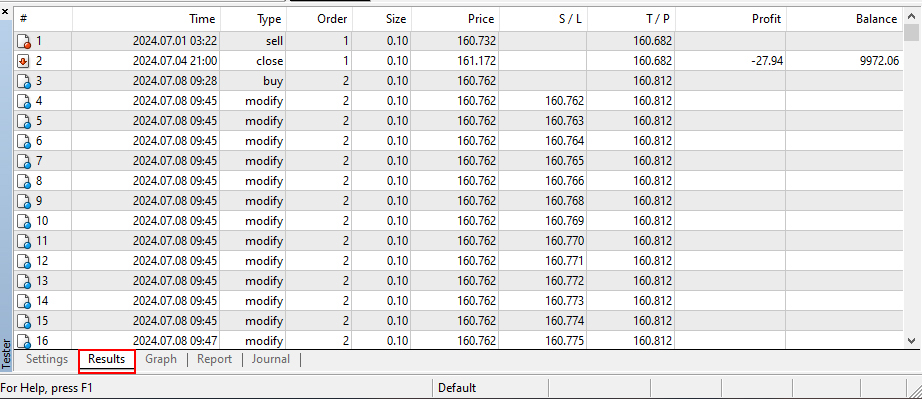
Balance Progress Graph:
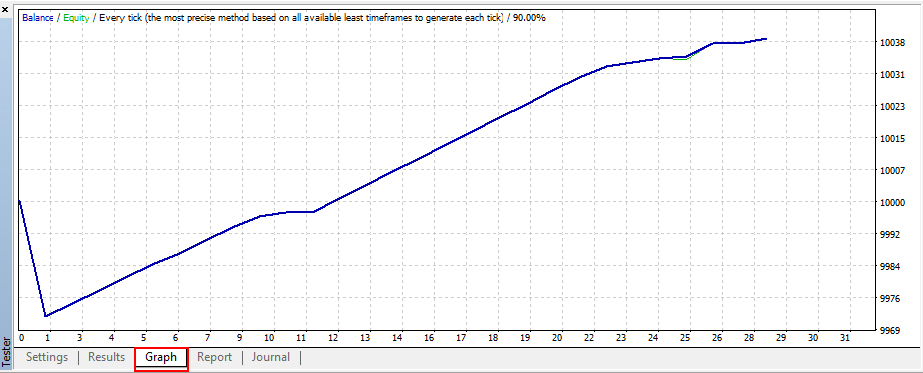
Report Results (Profit, Loss, and Win Rate):
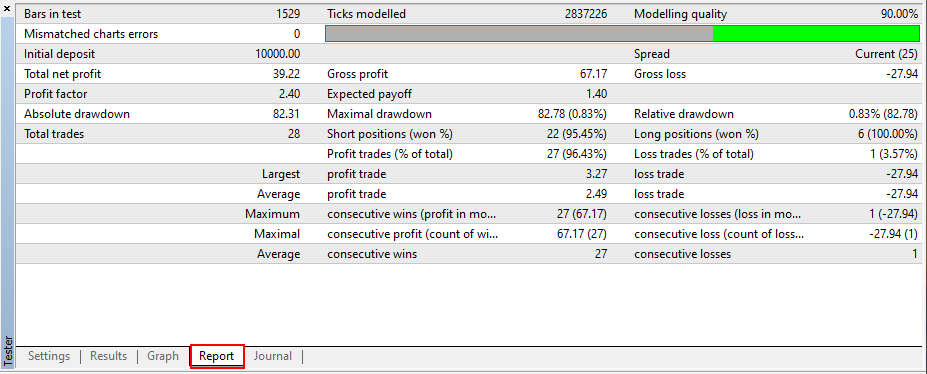
Turning EA On and Off
The EA operates when you turn on the automated trading button.
To stop the EA, click the button again to turn off automated trading.
(2) Turning EA Off
Click when automated trading is off (indicated by a red icon) to turn it on (indicated by a green icon).
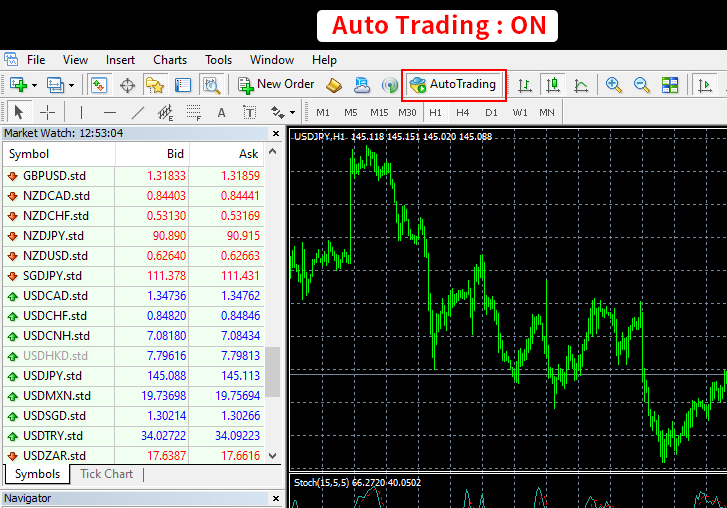
(2)自動売買OFF
Click when automated trading is on (indicated by a green icon) to turn it off (indicated by a red icon).
In this case, trading will not start even if the EA settings are complete.
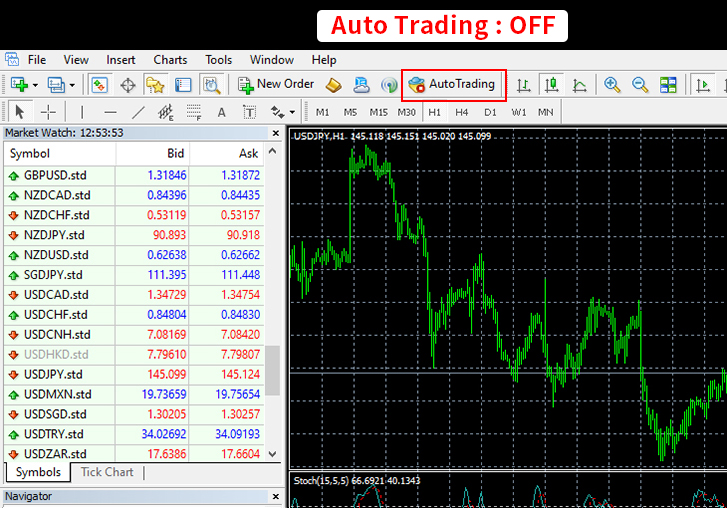
Setting EA Parameters
(1) Dragging and Dropping EA onto a Chart
Open the chart for the desired currency pair and timeframe. Select the EA from the Expert Advisors section in the Navigator window and drag it onto the chart.

(2) Configuring Parameters
Click the “Common” tab in the displayed window and check the following four options, then click “OK”:
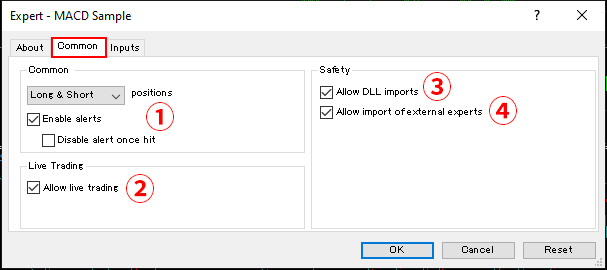
1. Enable Alerts
2. Allow Automated Trading
3. Allow DLL Imports
4. Allow External Experts
Confirming EA Operation
The EA’s status can be confirmed in the upper right corner of the chart where the EA is placed.
Enable the “Auto Trading” button to activate the EA.
(1) EA Running
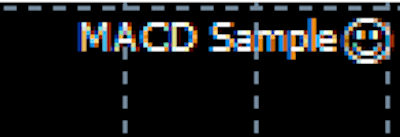
(2) EA Not Running
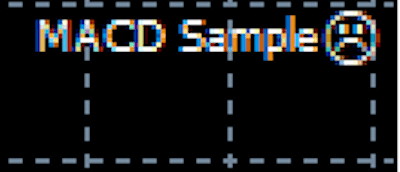
Please verify and use the EA at your own risk.
