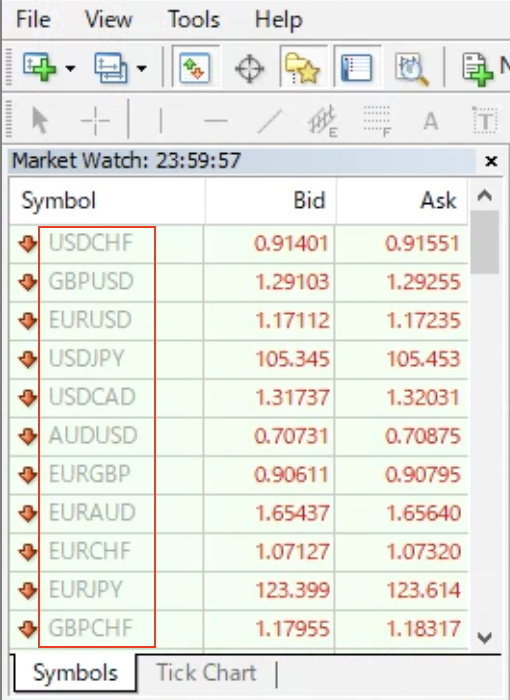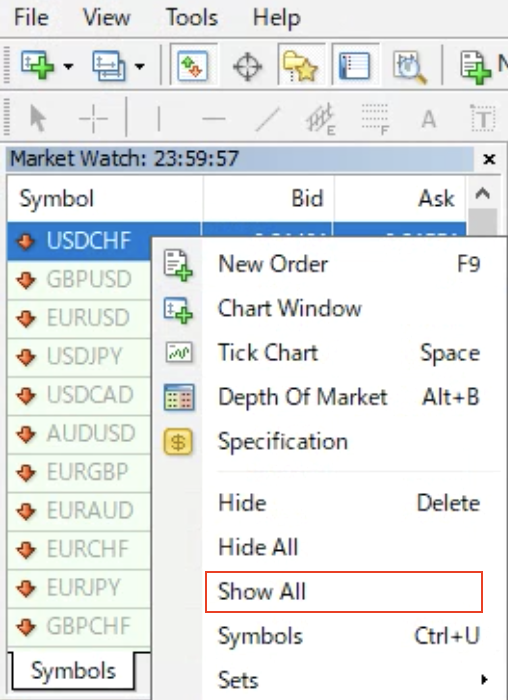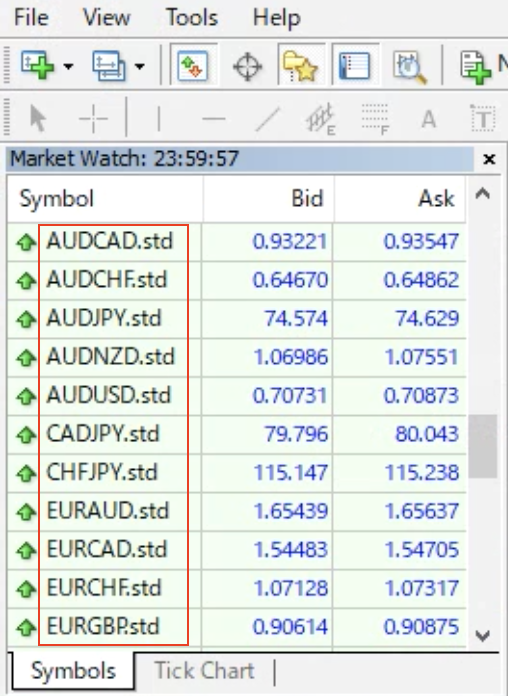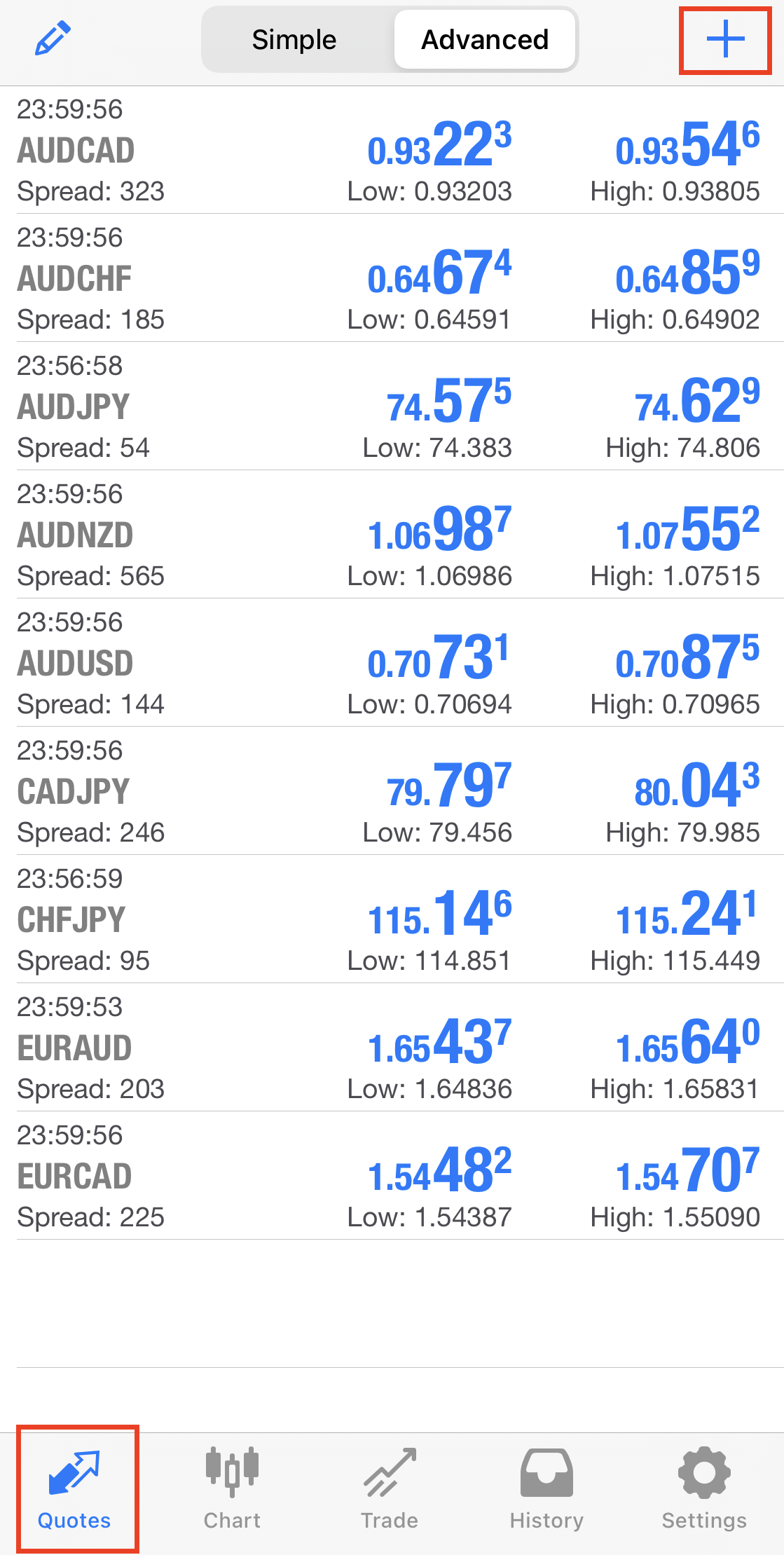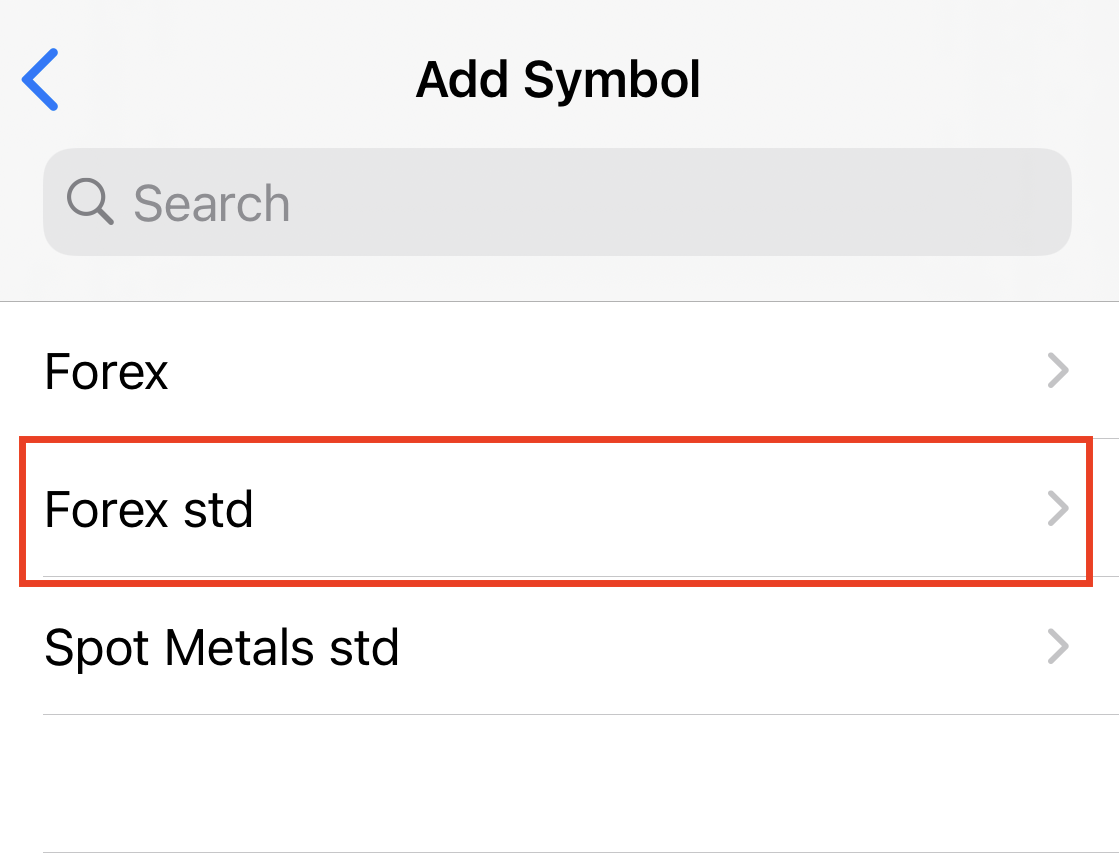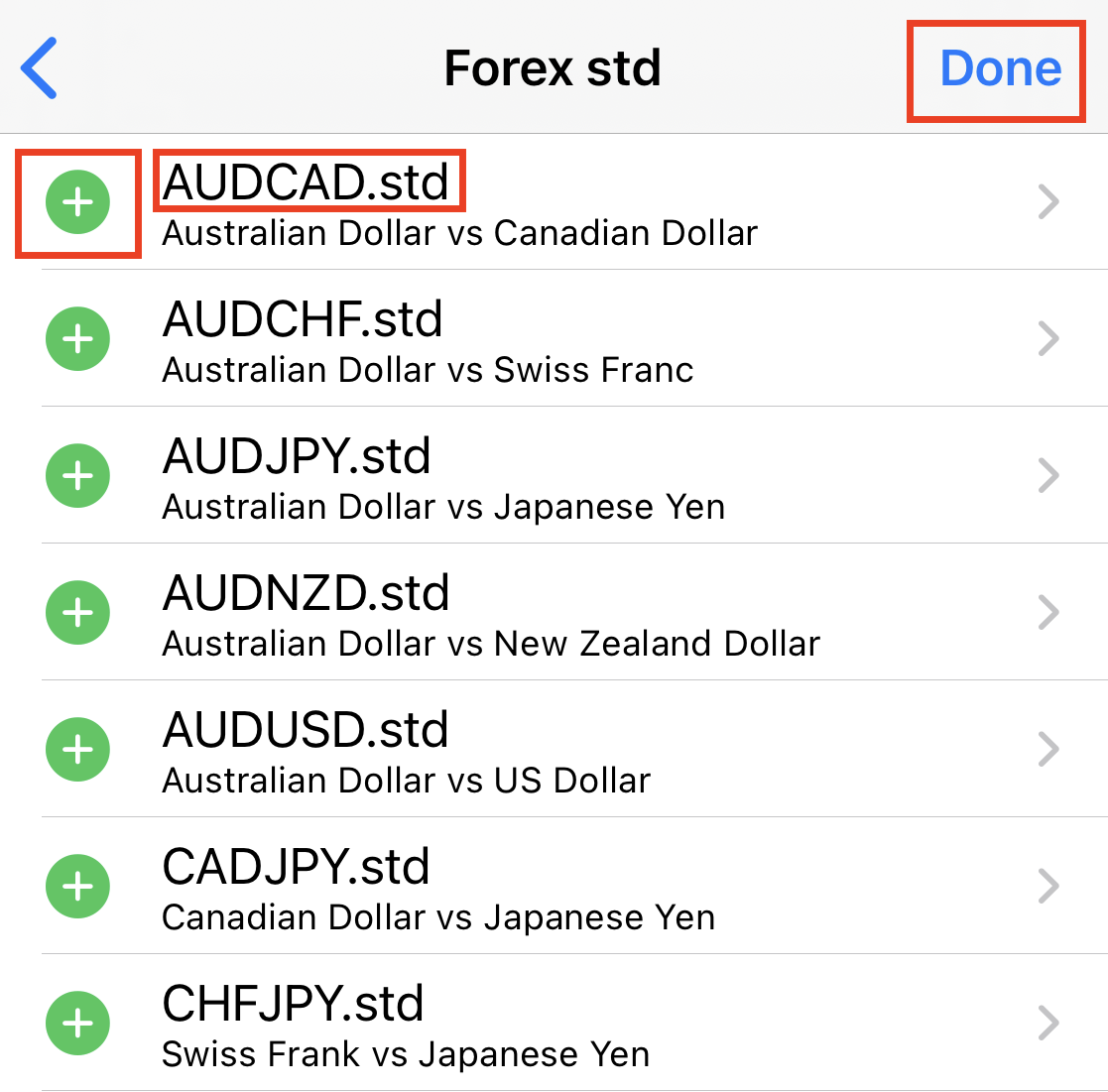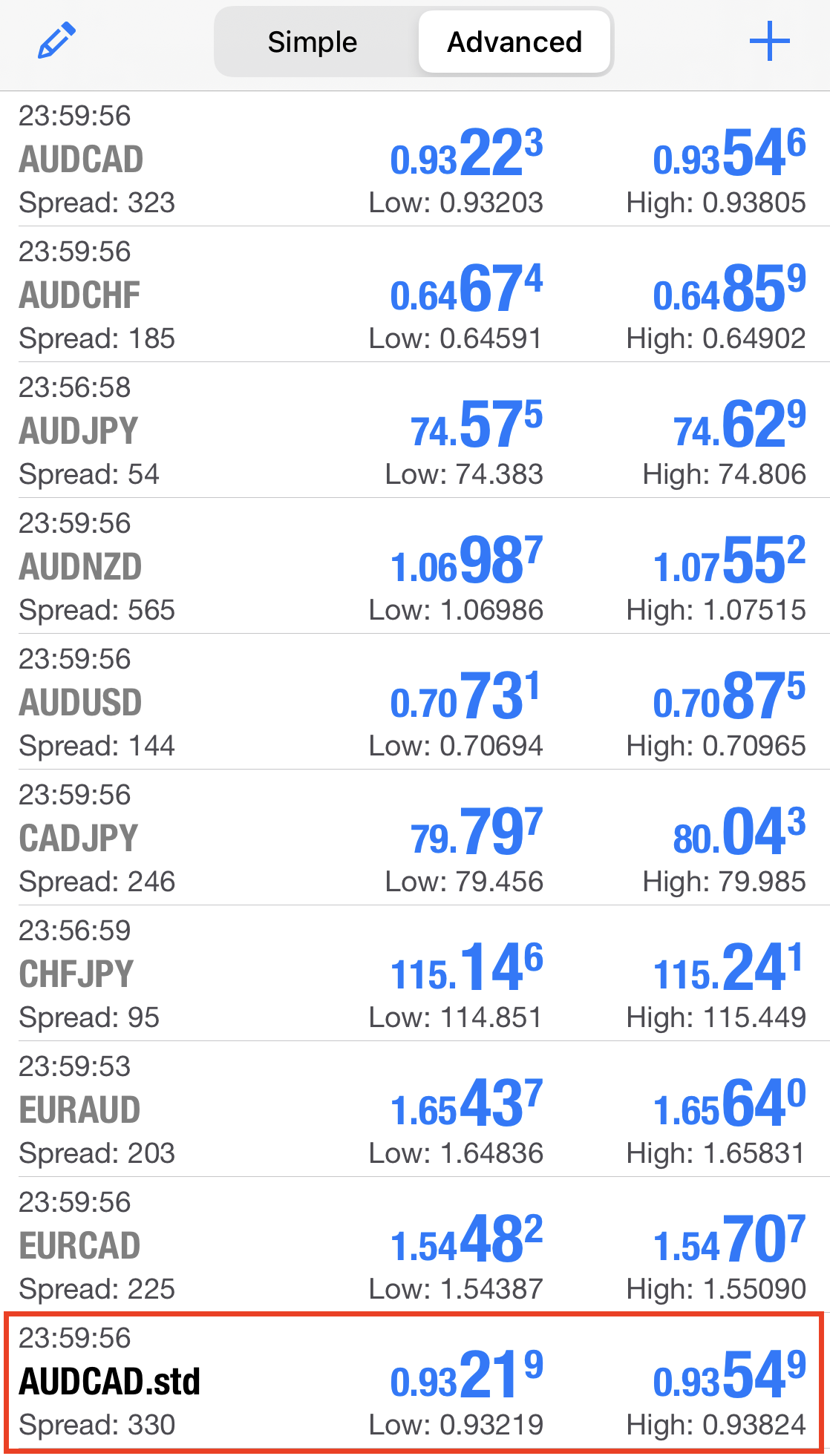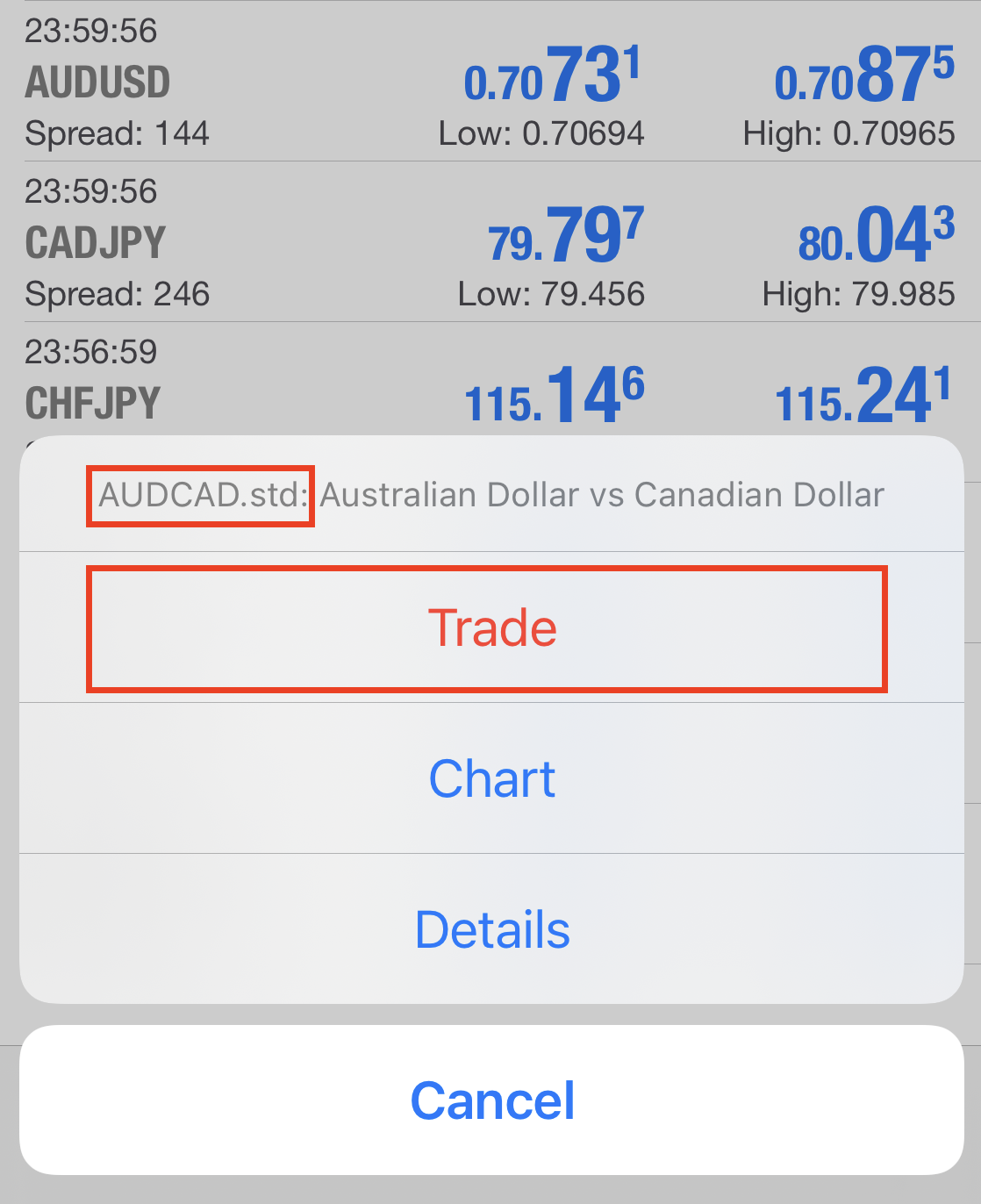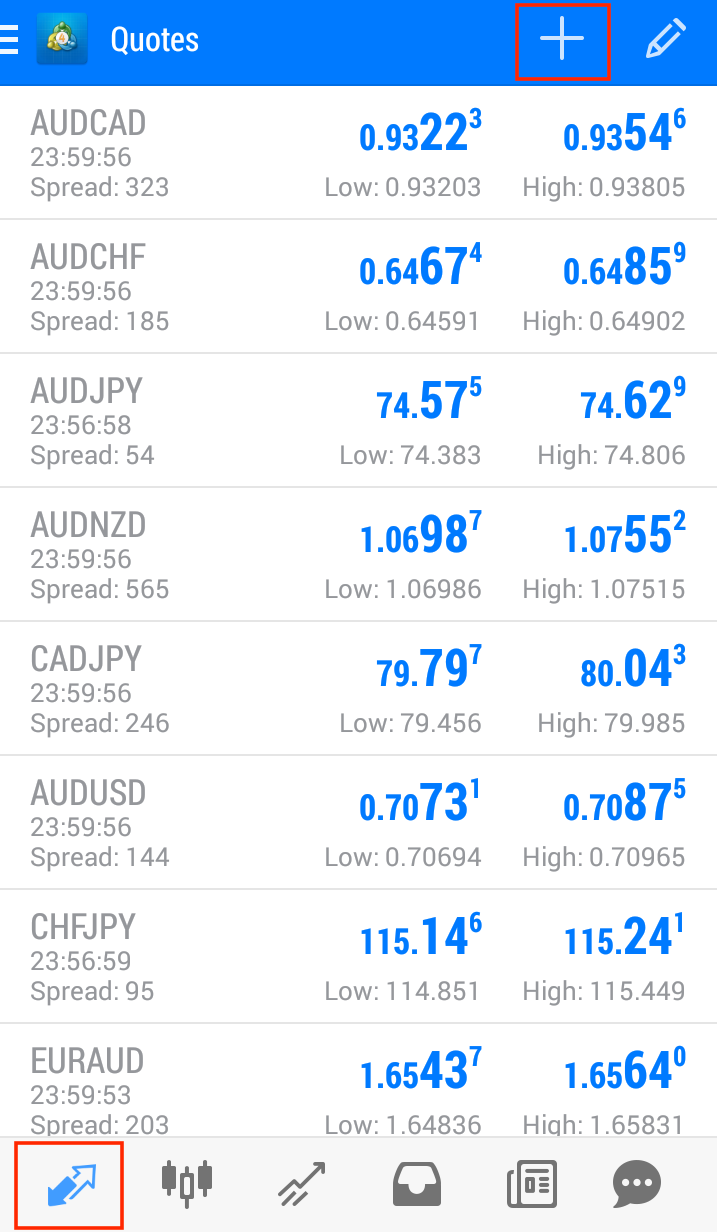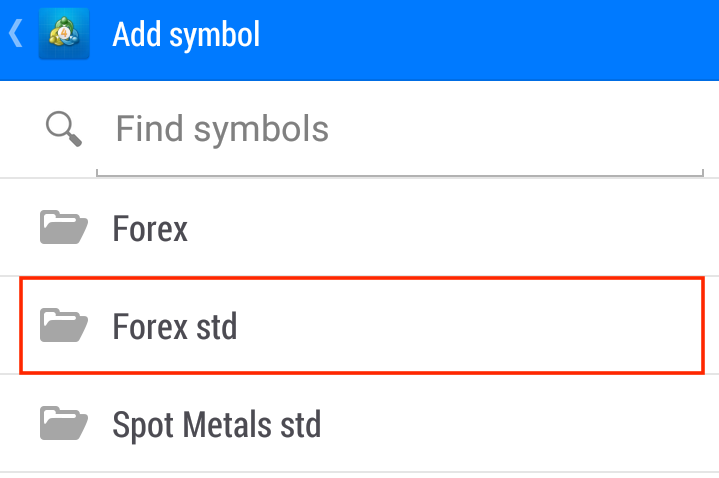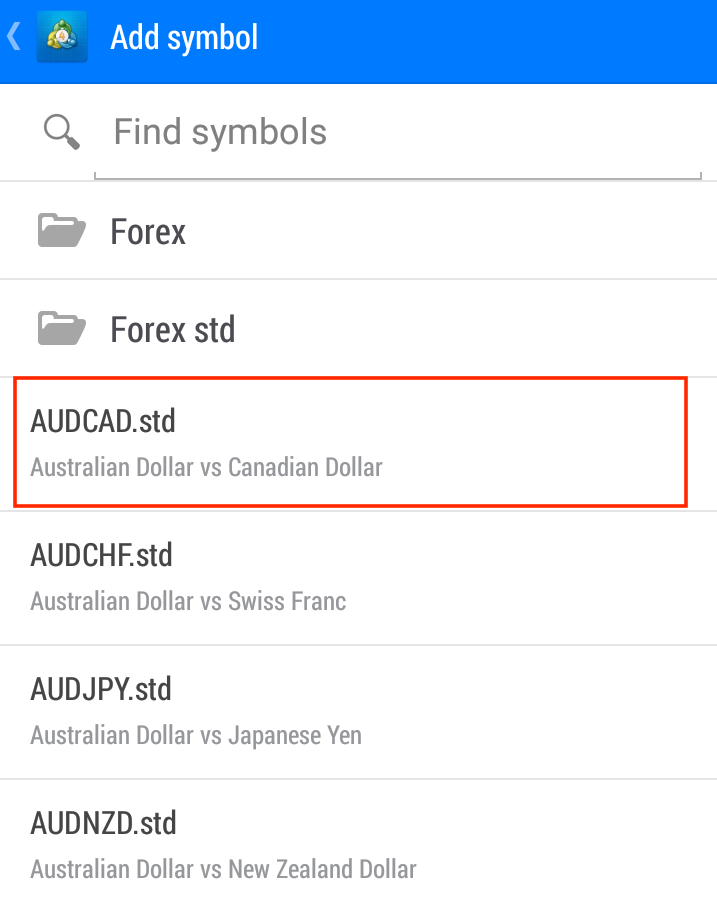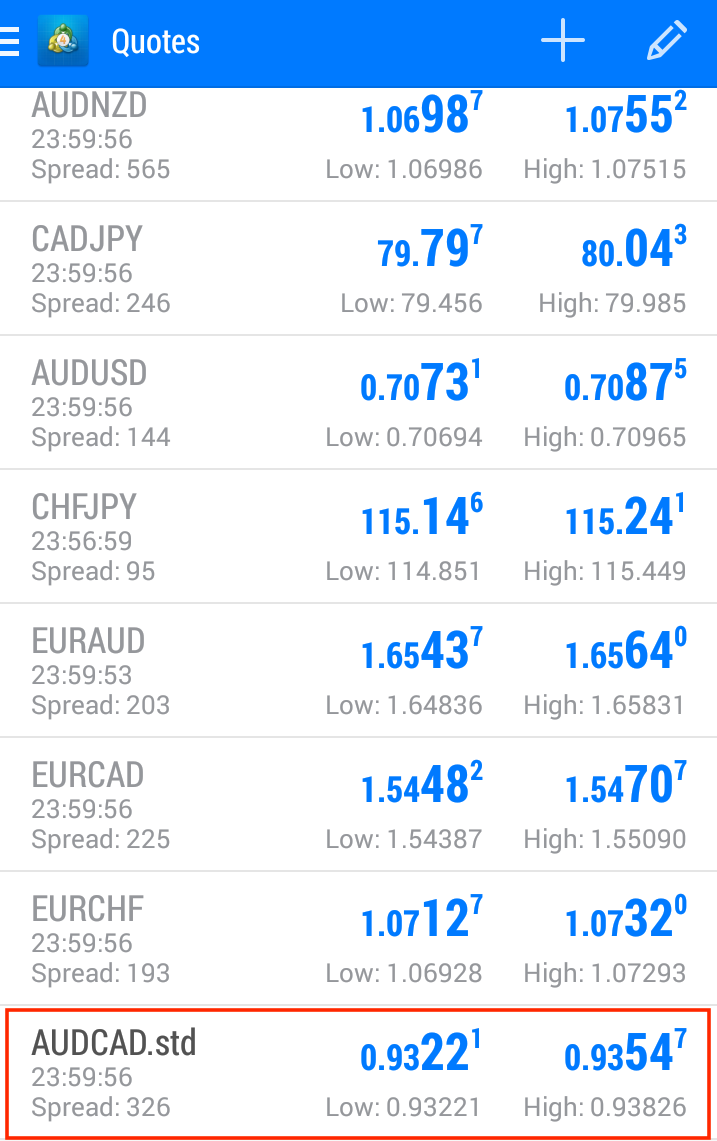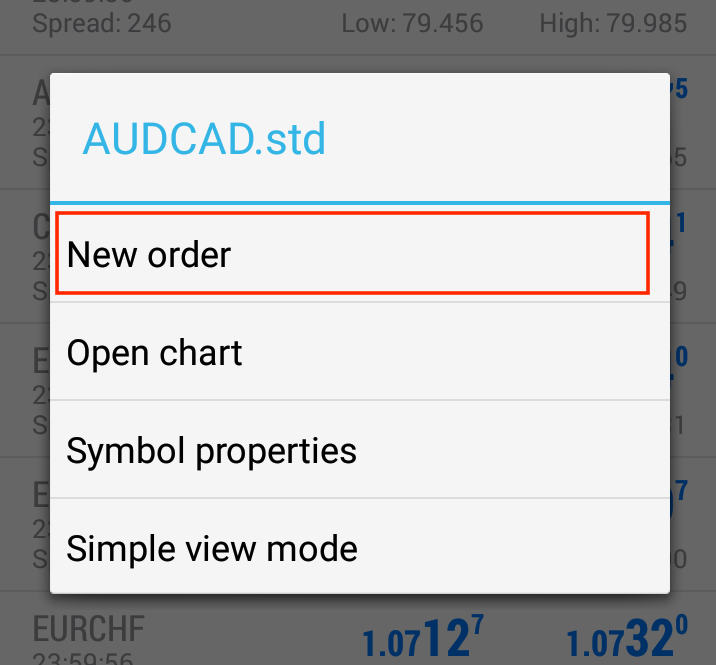Thank you for using IS6FX.
We will explain with images in response to inquiries from many customers that “new orders cannot be made”.
If you are having trouble placing an order, please see the order summary below.
PC compatible MT4
Remedy
① When you log in to MT4, the currency pair displayed in the upper left quote is grayed out.
Please note that grayed out currency pairs cannot be traded.
(2) Right-click on the MT4 quote and click “Show All”.
③ The currency pair “std” is displayed in the quote.
“Mcr” is displayed for micro accounts, and “pro” is displayed for professional accounts.
You can start trading by selecting a currency pair and opening the chart.
iPhone compatible MT4
Remedy
① Tap “Market Watch” at the bottom of the screen to display a list of currency pairs. Then tap “+” at the top right of the screen
② When “Add symbol” is displayed, tap “Forex std”.
“Forex mcr” is displayed for micro accounts, and “Forex pro” is displayed for professional accounts.
③ Select the transaction currency pair and tap the “+” on the left to complete the symbol addition.
④ The currency pair “std” is displayed in the quote.
“Mcr” is displayed for micro accounts, and “pro” is displayed for professional accounts.
⑤ Tap the currency pair, “Trade” to move to the transaction screen.
Android compatible MT4
Remedy
① Tap “Market Watch” at the bottom of the screen to display a list of currency pairs. Then tap “+” at the top right of the screen
② When “Add symbol” is displayed, tap “Forex std”.
“Forex mcr” is displayed for micro accounts, and “Forex pro” is displayed for professional accounts.
③ Select a trading currency pair and tap to complete the symbol addition.
④ The currency pair “std” is displayed in the quote.
“Mcr” is displayed for micro accounts, and “pro” is displayed for professional accounts.
⑤ Tap the currency pair, “New order” to move to the transaction screen.
If you are unable to place an order using the above procedure, please contact us at the inquiry desk.