Thank you for your continued support of IS6FX.
This is to inform you about the connection (login) to MT4 after the server maintenance is completed.
Mobile MT4 users will not be affected, but PC MT4 users may experience problems logging in to MT4 after the server migration.
We will provide information on how to deal with such an issue.
Translated with www.DeepL.com/Translator (free version)
Coping Method (1)
Windows users, please reinstall MT4.
Please download MT4 from here.
For Mac users, please refer to Method 2.
Coping Method (2)
This is a solution that does not require reinstallation.
It can be used on both Windows and Mac.
(1) From the menu, click File, then Demo Account Application.
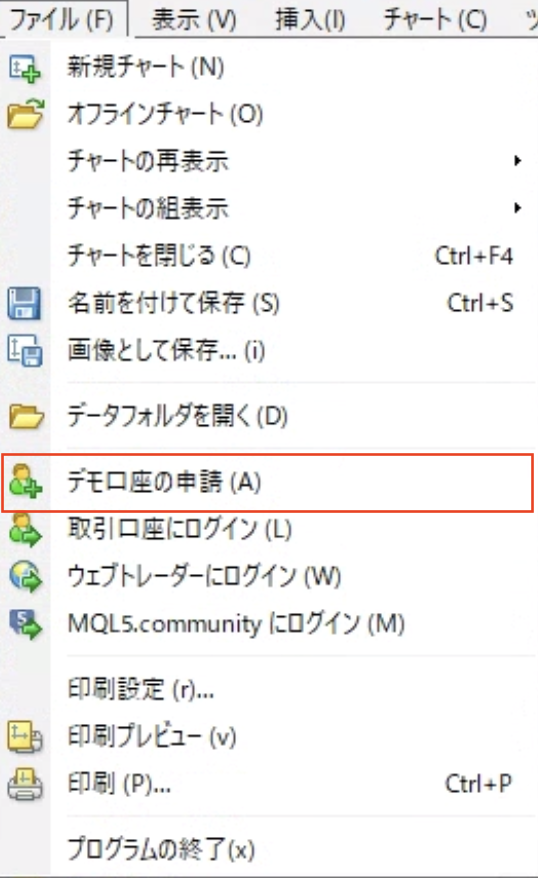
(2) The Demo Account Application pop-up will open. “Add a new broker.” Click “Add New Broker.
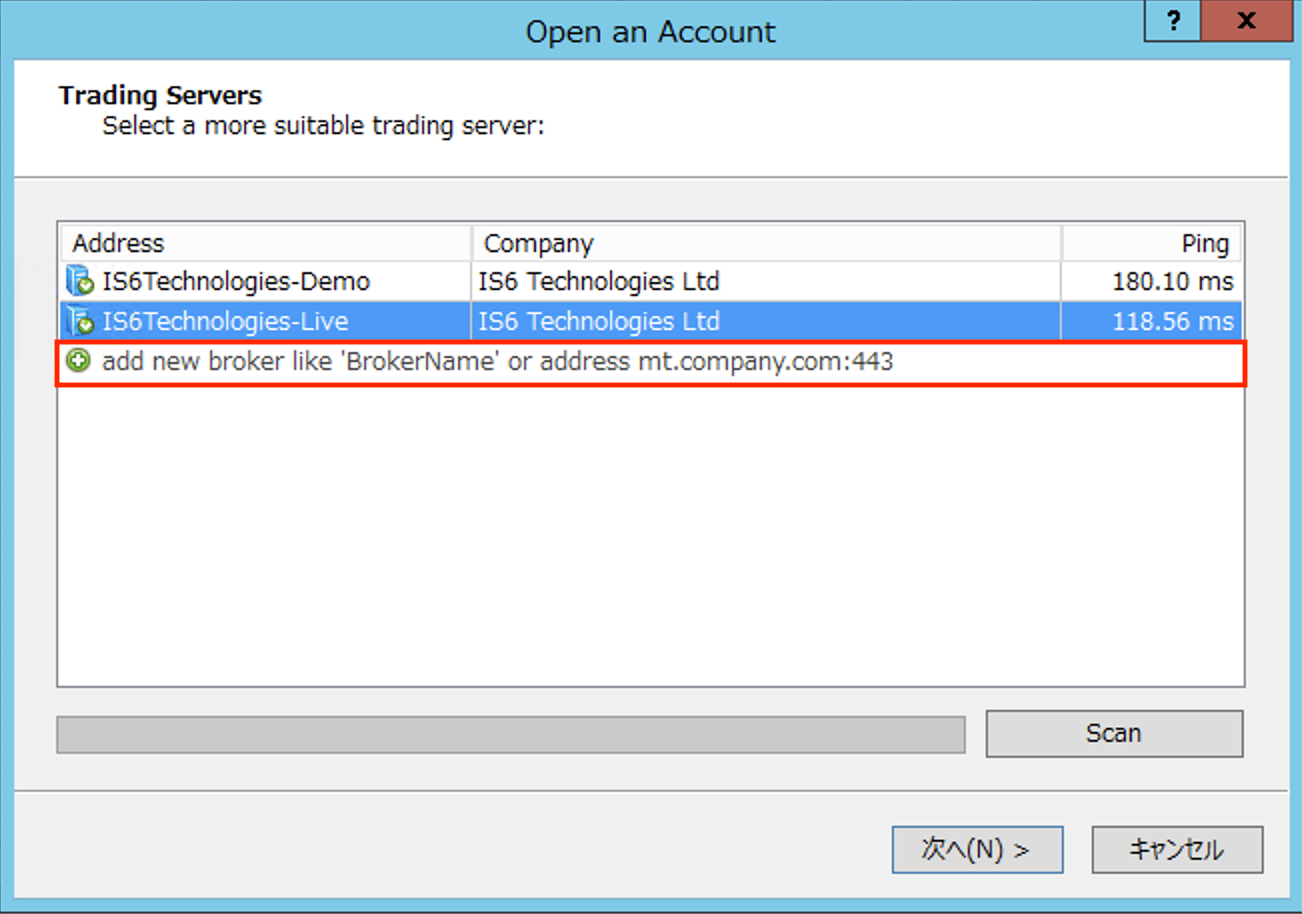
(3) Type is6technologies and press Enter to search for the server and update to the migrated server.

(4) After updating, select IS6Technologies-Live and enter your MT4 ID and password to log in.
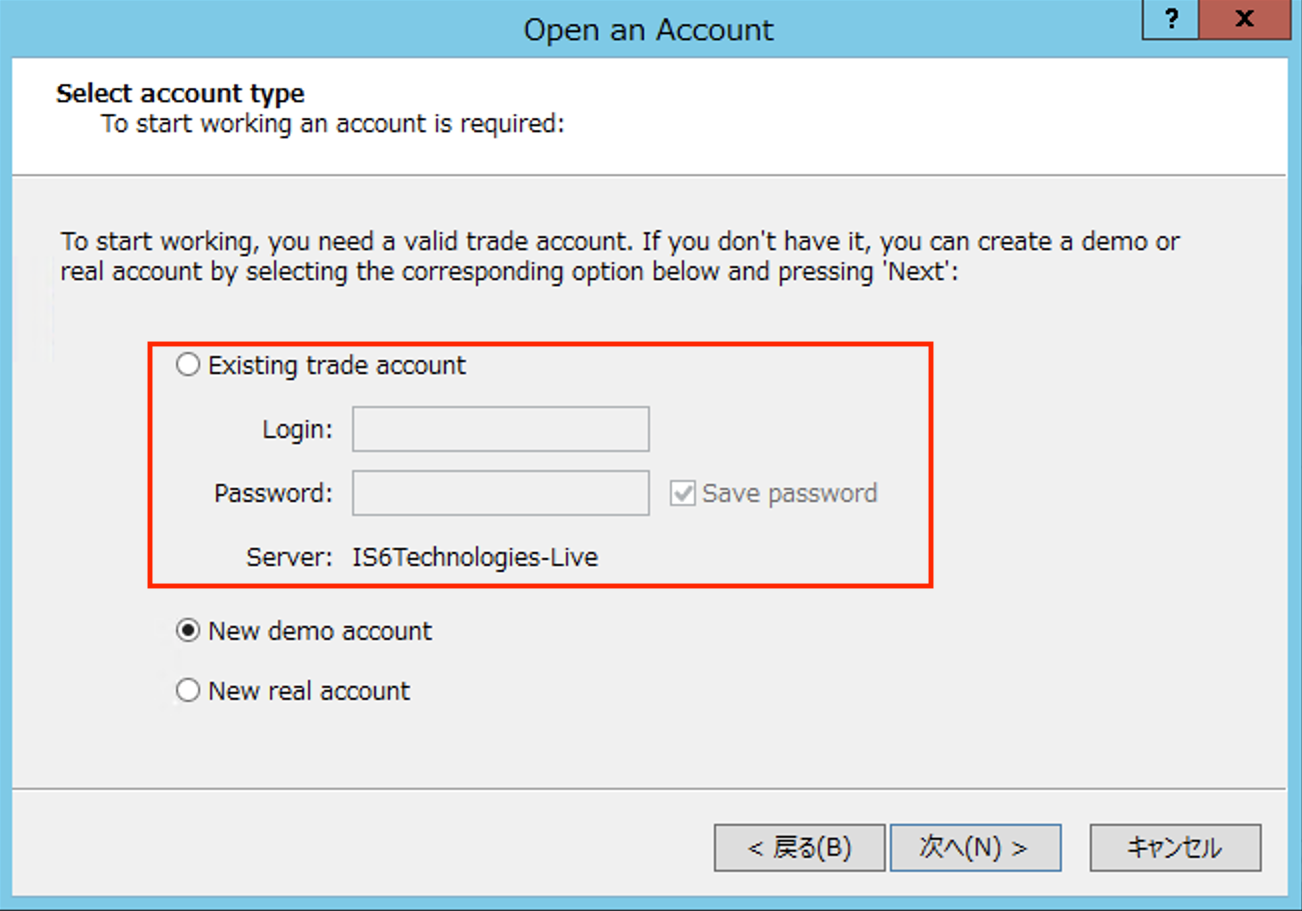
We apologize for any inconvenience this may cause you, our customers, and ask that you please check and follow the above procedure.
